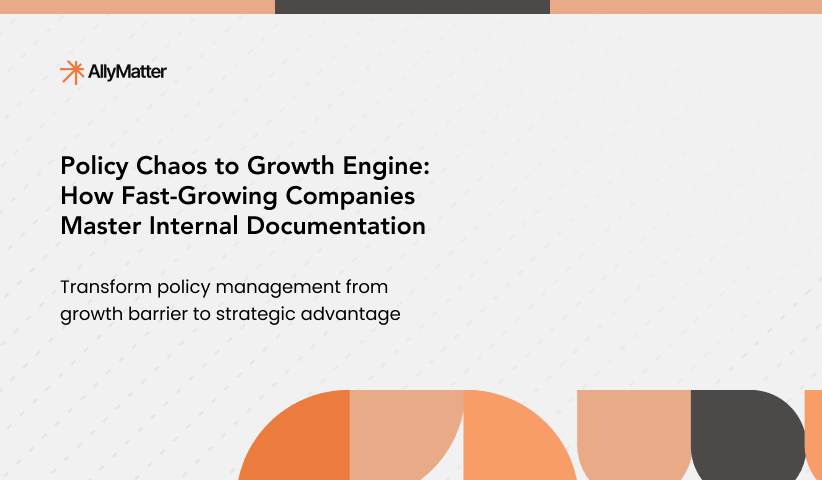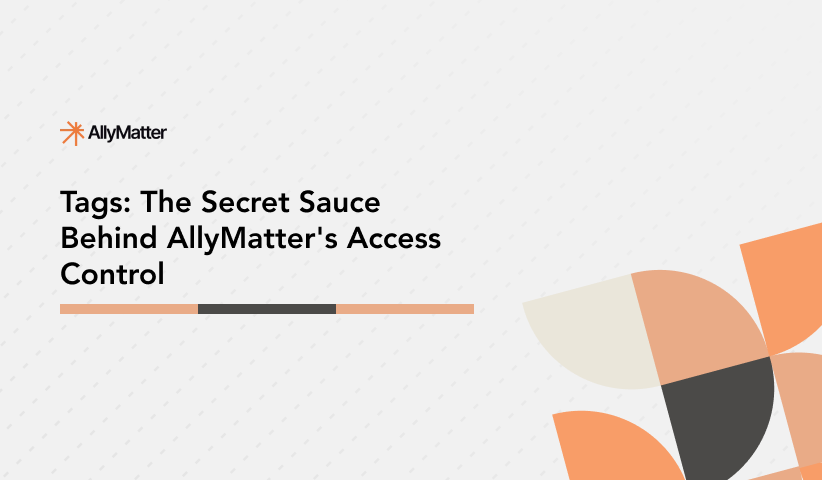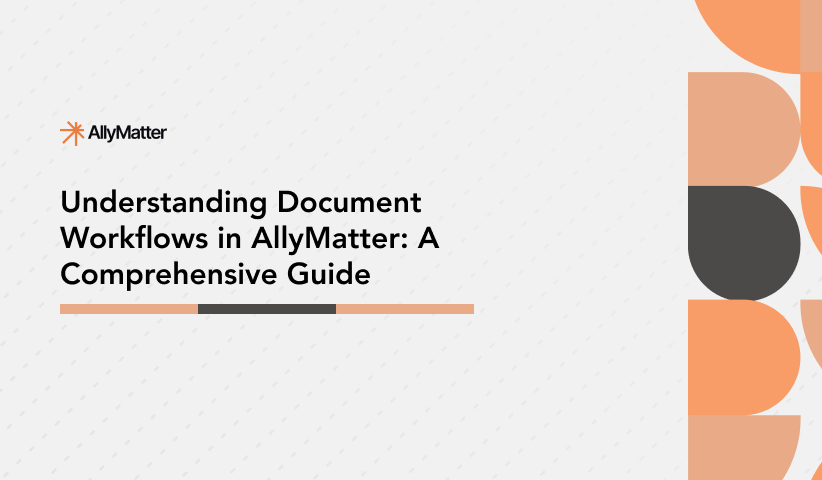Let’s talk about how you can achieve document management effortlessly while keeping them both safe and accessible. You know the drill – some docs need to be public (like your product guides), others need to stay private (those HR policies), and some are just for specific teams (looking at you, finance department). That’s where AllyMatter’s smart permission system comes in.
Special Note: Before we dive in, remember this – the best permission system isn’t about locking everything down. It’s about making sure the right people can access what they need, when they need it.
The Basics: Who Gets to See What?
Administrators
As an Administrator, you’re the master key holder. You get complete control over everything in the system – all documents, all settings, all permissions. No restrictions, no limits. You’re the person everyone comes to when things need to get done.
Owners
Think of Owners as the landlords of their documents. Create a document? You’re its owner. You can edit it, delete it, decide who sees it, and even hand over the keys to someone else if needed. But here’s the catch – you can only access documents you either created or were given ownership of.
Internal Approvers
Internal Approvers are like quality control experts. They review and approve documents within their assigned areas, but they can’t change the content directly. Think of them as the final checkpoint before a document goes live.
External Approvers
These are your special guests. They only get access to specific documents that need their approval – nothing more, nothing less. Perfect for when you need sign-off from someone outside your usual team.
Internal Editors
These are your content creators. They can write and edit documents within their assigned areas, kick off approval processes, but they can’t change who gets to see what. They’re focused on creating great content, not managing permissions.
Internal Viewers
Your basic access level – they can read documents relevant to their department or role, but can’t make changes. They’re like library patrons – they can read everything they have access to, but can’t rewrite the books.
Public Viewers
These folks can only see what you’ve explicitly made public. Think of your public product documentation or help guides – that’s what they can access.
Remember – just because someone has a certain role doesn’t mean they can see everything. Their access is also controlled by tags and folder permissions, which we’ll get to next.
Understanding Tags: The Simple Way to Control Access
Let’s get one thing straight – tags are the secret sauce that make document management work. Here’s how simple it is: if you have a tag, you can see content with that tag. That’s it.
Think of it like a backstage pass at a concert. If you’ve got the “Finance” tag, you can see anything tagged “Finance”. Have the “HR” tag? You get access to HR documents. It really is that straightforward.
Special Note: Tags aren’t just for departments. You can create tags for anything – projects, teams, security levels, whatever makes sense for your organization.

Visibility Levels
Visibility is not just based on the user type. Documents can be further restricted to being publicly available online on your documentation domain, not available via internet or intranet access, or simply private to you.
Document Visibility Levels
Your documents can be public, internal, or private – but what does that really mean? Let’s break it down.
Public Documents
These are your “welcome to all” documents. Think product documentation, API guides, or public policies. Anyone can find and read these, no login needed. They’ll even show up in Google searches if you want them to.
Internal Documents
This is your company’s internal library. Only people with the right tags can get in here. It’s where you keep:
- Those HR policies everyone needs to know about
- Your finance team’s process guidelines
- Project docs that teams collaborate on
- Regional pricing strategies
- Internal product roadmaps
Special Note: Remember – just because a document is internal doesn’t mean everyone internally can see it. Tags control who sees what, even within your organization.
Private Documents
This is your vault – the most restricted level. These documents ignore normal tag-based access and are only visible to specifically chosen people. Perfect for:
- Performance review templates
- M&A documentation
- Sensitive employee records
- Confidential project proposals
- Draft policies waiting for review
Folder-Based Permissions: Making Document Management Effortless
Here’s where things get really smart. Folders in AllyMatter aren’t just for organizing – they’re for controlling access to whole sets of documents at once.
When you add a tag to a folder, everything inside automatically gets that same access. It’s like telling everyone with a specific tag, “Hey, you can see everything in here.” Simple, right?
How Folders Work
- Set permissions once at the folder level
- Everything inside automatically gets those same permissions
- New documents added to the folder inherit these permissions
- Change folder permissions, and everything inside updates automatically
Special Note: You can always override folder permissions for specific documents if you need to. Think of it as having a master key (folder permissions) but still being able to add extra locks to specific rooms (documents).
Smart Ways to Use Folders
Department Organization
Create folders for each department, and everyone with the right tag gets access to everything their department needs.
Project Spaces
Set up project folders where team members automatically get access to all project documents.
Compliance Areas
Keep all your compliance docs in one place with consistent access controls.
Regional Content
Organize regional content so teams only see what’s relevant to their location.
Permission Setup Checklist
Before implementing your permission system, consider:
- Which departments need separate access controls?
- What level of external partner access do you require?
- How will you handle regional content restrictions?
- Who should have administrative privileges in each area?
Why Permissions Matter for Growing Companies
When you’re small, everyone knows what they should and shouldn’t see. Ten people can manage with a shared drive and tribal knowledge. But hit 50 employees? That’s when things get messy.
Imagine this: Your sales team in Europe accidentally accesses pricing meant for Asia. Your new hire in HR sees confidential executive compensation data. Or worse, your internal product roadmap finds its way to a competitor because someone shared the wrong link.
Growing companies face three critical challenges:
- Managing regional differences (policies, pricing, compliance)
- Protecting sensitive information as teams expand
- Maintaining efficiency without creating bottlenecks
This is where smart permissions become essential. They’re not just about restricting access – they’re about enabling the right people to do their jobs effectively while keeping sensitive information secure. Think of it as building lanes on a highway rather than putting up roadblocks.
The real cost isn’t in setting up permissions; it’s in what happens when you don’t have them. Lost time searching for documents, accidental data leaks, compliance violations – these are expensive problems that proper permissions prevent before they occur.
Real-World Scenarios: How Different Teams Get Things Done
Human Resources
Your HR team deals with some of the most sensitive stuff in your company. Let’s say they’re rolling out a new benefits policy worldwide. Here’s how they’d use AllyMatter:
- The main policy gets the “HR-Benefits” tag – all HR folks can see it
- Regional versions get tags like “HR-Benefits-EMEA” – only relevant regional teams see these
- Compensation details get marked “HR-Comp-Confidential” – just for HR leaders
- The general overview gets a “Company-Wide” tag – everyone can read this
Take Jessica, an HR director expanding into three new countries. She needed to share the global benefits framework with all regional HR teams while keeping salary benchmarks confidential to each region. Using AllyMatter’s tag system, she created ‘HR-Benefits-Global’ for the framework, ‘HR-Salary-EMEA,’ ‘HR-Salary-APAC,’ and ‘HR-Salary-Americas’ for regional compensation data. Each regional team could access what they needed without seeing sensitive data from other regions.
Special Note: Notice how we’re using tags to create layers of access – from widely available to highly restricted.
Finance & Accounting
Money matters need serious control. Here’s how a finance team handles their monthly review pack:
- Core financial dashboard: “Finance-Reports” tag for the whole finance team
- Regional breakdowns: “Finance-APAC” or “Finance-Americas” for specific regional teams
- Executive summaries: Both “Finance-Reports” and “ExecTeam” tags to keep leadership in the loop
Legal
Legal teams need surgical precision with their documents. Take a vendor contract process:
- Contract templates: “Legal-Templates” tag for the legal team to use
- Active negotiations: “Legal-Confidential” for the core team
- Review documents: “Legal-IT-Review” or “Legal-Finance-Review” to bring in experts when needed
Do not use tags to trigger workflows or get people to review them. The workflow feature is designed to do exactly that with the added benefit of notifications.
Management
Leadership needs to balance transparency with confidentiality. Here’s how they handle a company reorganization:
- Strategy documents: “Exec-Strategy” tag keeps it at the leadership level
- Implementation plans: “Management-Reorg” for department heads
- Communication materials: “Management-Comms” lets HR and Communications teams prepare
- Final announcement: “Company-Wide” when it’s time to share
Operations
Ops teams keep everything running smoothly. Here’s their document structure:
- Global processes: “Ops-Global” tag for company-wide procedures
- Regional procedures: “Ops-Procurement-EMEA” for location-specific teams
- Vendor docs: “Ops-Vendors-Confidential” for the procurement team
- Training materials: “Ops-Training” for all operations staff
Product Development
Product teams are all about keeping secrets until launch day. Here’s how they manage it:
- Product strategy: “Product-Strategy” tag for the core team only
- Feature specs: “Product-Specs” for product and engineering folks
- Customer research: “Product-Research” for product, research, and UX teams
- Launch plans: “Product-GTM” brings in marketing and sales at the right time
Special Note: Product teams often need to change access levels as projects progress – from highly confidential to gradually more open as launch approaches.
Engineering
Engineering teams need to balance sharing knowledge with protecting sensitive code. Here’s their setup:
- Architecture docs: “Eng-Architecture” for senior engineers
- Development guidelines: “Eng-Guidelines” for all engineers
- Security docs: “Eng-Security” limited to the security team
- API documentation: “Eng-API-Public” for external developers
Marketing & Sales
These teams juggle internal strategies and external materials. Here’s how they do it:
- Pricing strategy: “Sales-Pricing-Internal” for the sales team
- Campaign materials: “Marketing-Campaign” for the marketing team and agencies
- Sales enablement: “Sales-Enablement” shared between sales and marketing
- Partner content: “Sales-Partners” for external partner access
Special Note: Marketing and Sales often need to maintain multiple versions of the same content – internal, partner-facing, and public versions. Tags help keep these straight.
Why This All Matters: The Bottom Line
Look, document management might not be the most exciting thing in the world (though we think it’s pretty cool). But here’s what makes AllyMatter’s permission system different: it grows with you without giving you headaches.
Think about where you are today – maybe you just need to keep some stuff public and some private. But what about tomorrow? You’re expanding to new regions, hiring remote teams, working with external partners. Suddenly, document access isn’t just about “can see” or “can’t see” – it’s about making sure your entire organization can move fast without breaking things.
Special Note: The real cost isn’t in setting up permissions – it’s in what happens when you don’t have them properly set up. Think accidental leaks, compliance issues, and endless email chains asking for access.
Here’s why this system works:
- It’s simple enough to explain to a new hire in five minutes
- It’s flexible enough to handle complex organizational needs
- It grows with you – no need to rebuild as you scale
- It prevents accidents before they happen
The beauty of combining tags, folders, and smart permissions is that you’re not just building walls – you’re creating pathways. No more weekend emergencies because someone shared the wrong document. No more “Hey, can you give me access to that folder?” emails fifty times a day.
The best permission system is one you barely notice because it just works. That’s what we’ve built here. Powerful enough for your complex needs, simple enough to use every day.
Ready to implement smart permission controls for your growing team? Join the waitlist.
Frequently Asked Questions
Can folder permissions be overridden for individual documents?
Yes, you can always set specific permissions for individual documents that override the folder’s default permissions. This gives you flexibility when you need exceptions to your general access rules while maintaining organized folder structures.
What happens when someone’s role changes in the organization?
When roles change, administrators can update user tags and permissions instantly. All document access automatically adjusts based on the new permissions, ensuring former team members lose access to sensitive areas while gaining access to their new responsibilities.
How do external approvers access documents securely?
External approvers receive secure, time-limited access to specific documents through encrypted links. They can only view and approve assigned documents without accessing your broader knowledge base or internal systems.
Can I see who has access to a specific document?
Yes, AllyMatter provides clear visibility into document permissions. You can instantly see which users, roles, or tags have access to any document, making it easy to audit and manage access controls.
Do permission changes take effect immediately?
All permission changes are applied instantly across the system. When you add or remove tags, change folder permissions, or update user roles, the changes take effect immediately without requiring system restarts or delays.