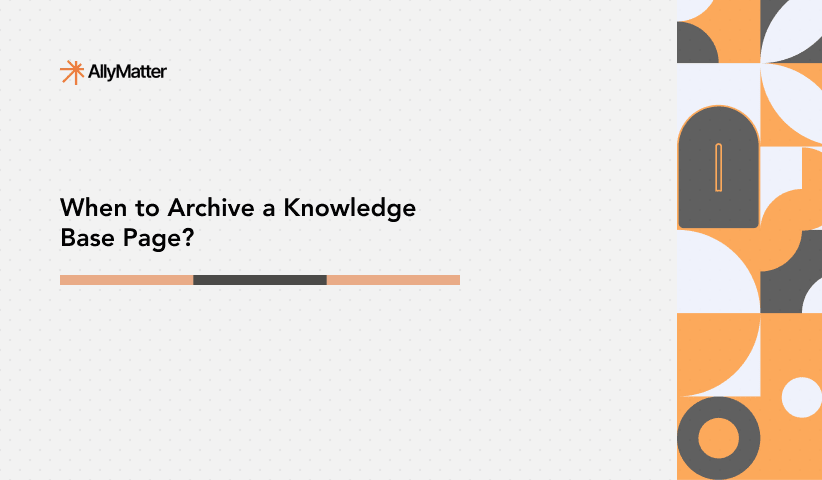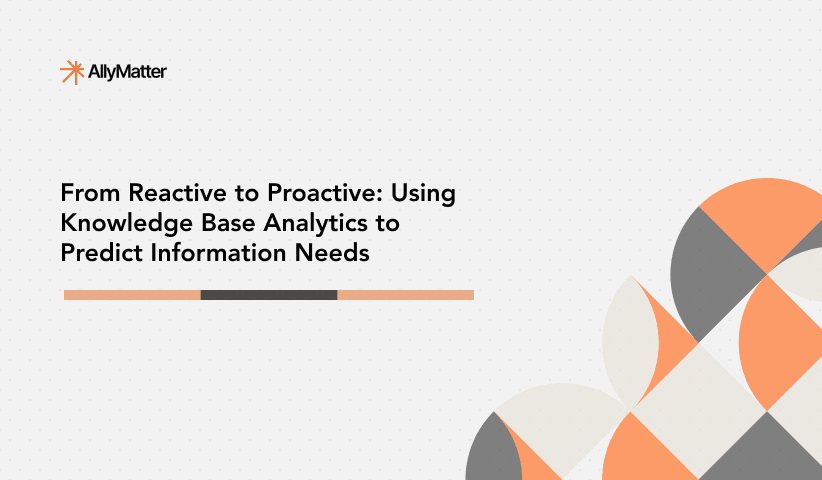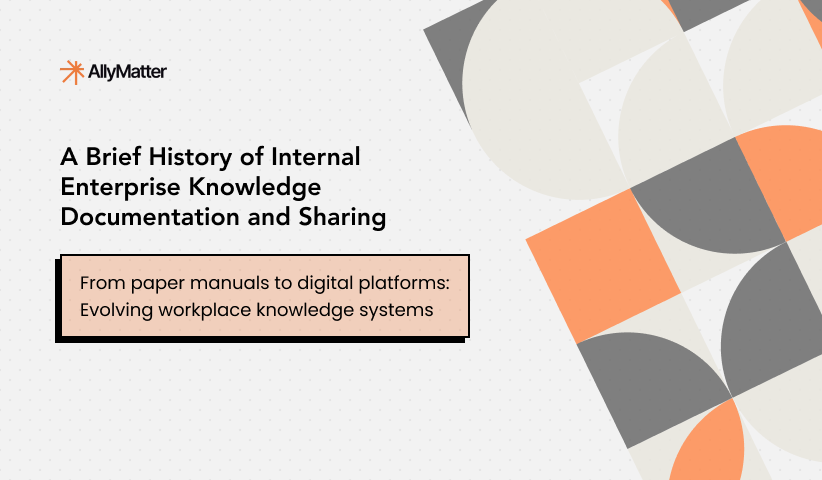Knowledge bases fail more often due to poor implementation than poor tooling. Having worked on knowledge management systems across dozens of growing companies, we’ve observed that success depends on striking the right balance between structure and flexibility during periods of rapid change.
This is particularly critical for organizations experiencing rapid growth, where tribal knowledge leaves as people depart and new processes emerge faster than they can be documented. The challenge isn’t just choosing a tool; it’s building a system that can evolve alongside your company without creating friction. Teams often struggle with systems that start off well but become bottlenecks when they’re too rigid, or devolve into information chaos when they’re too loose.
The key is understanding how various knowledge base architectures manage the natural evolution of a company’s information, from early, informal documentation to mature, structured processes. In this exploration of knowledge base tools, we’ll look at solutions suited for early-stage implementation and for rapid scaling. By comparing how each platform handles documentation, team collaboration, and information organization, we’ll help you choose a system that not only meets your current needs but also adapts to your company’s growth.
Our analysis scope
We cast a wide net when surveying knowledge base solutions, including dedicated documentation platforms and broader tools that offer knowledge base functionality. This article is part 1 of our four-part series analyzing global knowledge bases. Our core filter was straightforward: does the tool allow teams to create, organize, and share internal documentation?
This inclusive approach covered:
- Standalone knowledge base platforms
- Wiki-style tools
- Documentation features embedded in larger workplace solutions
We included specialized documentation tools as well as broader collaboration platforms, tracking everything from simple document repositories to advanced systems with workflow automation and AI capabilities. This broad perspective provides context about where each tool fits in the wider knowledge management landscape.
The resulting analysis covers everything from focused documentation tools like Slab and Outline to more comprehensive platforms like Confluence and ClickUp, which include knowledge base features as part of their broader offerings. Rather than making assumptions about what you need, we lay out what each platform offers so that you can match capabilities to your requirements.
Understanding our analysis
For each platform, we gathered key information across several dimensions to help guide your decisions:
Feature alignment
We assess the feature set of each platform to see how closely it matches core knowledge base needs. Some tools focus primarily on documentation, while others bundle knowledge base capabilities into a broader toolkit. Recognizing this helps you avoid paying for unneeded features or ending up with an overly complex solution.
Content quality support
We evaluate how each platform supports content creation and maintenance, including its editing interface, template systems, and tools for keeping documentation up to date. We also examine how well each platform organizes content, an essential factor when your documentation expands beyond basic needs.
Pricing structure
We look at base costs, per-user fees, and any significant pricing tier jumps. We pay close attention to how pricing scales and whether features like Single Sign-On (SSO) require premium tiers, often a hidden cost in many solutions.
Technical implementation
We review:
- Whether the solution is open source
- Available integrations
- Browser extension availability
- AI capabilities
- Design quality and user interface
- Sharing and collaboration features
We also provide general notes on unique features, limitations, and specific use cases where each tool shines or might fall short. Rather than making direct recommendations, we present this information so you can determine which features align with your needs and growth trajectory.
Knowledge base tools: Global list
Here’s part 3 of the list of tools that can serve as the backbone of a knowledge base in your organization:
Documize
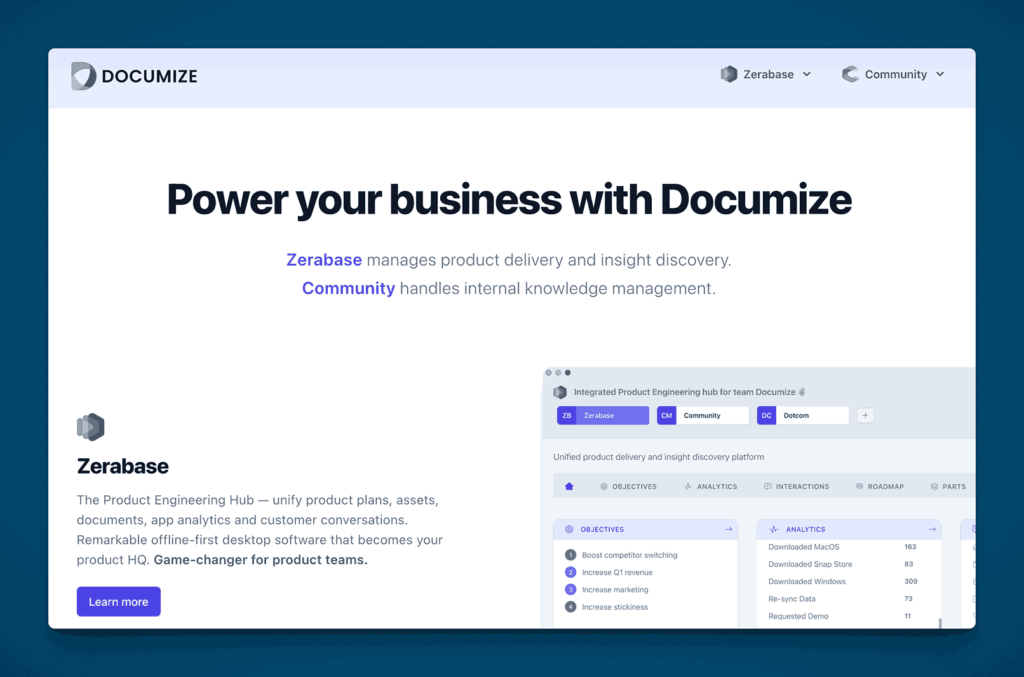
Documize is a documentation and knowledge management platform that blends wiki-style pages with structured data. Its interface allows both technical and non-technical teams to collaborate, organize, and search content efficiently.
Key information
- Open Source? Documize offers both open-source (Community) and paid Enterprise editions.
- Standalone KB Tool? Yes, it can function as a standalone, self-hosted or cloud-based knowledge base.
Why you might like it
- Hybrid approach: Combines wiki pages with structured documentation
- Powerful search that indexes all content, including attachments
- Role-based permissions to control who can view, edit, or share docs
- Integration with tools like Slack and GitHub for streamlined workflows
Potential considerations
- Setup can vary based on self-hosted vs. cloud versions
- Learning curve for advanced features like templating and structured fields
- Enterprise features (e.g., SSO, auditing) may require paid tiers. Zerbase is $20 per editor per month, Community edition starts at $900 per year for 100 users and Enterprise edition is $1800 per year for unlimited users.
openKM
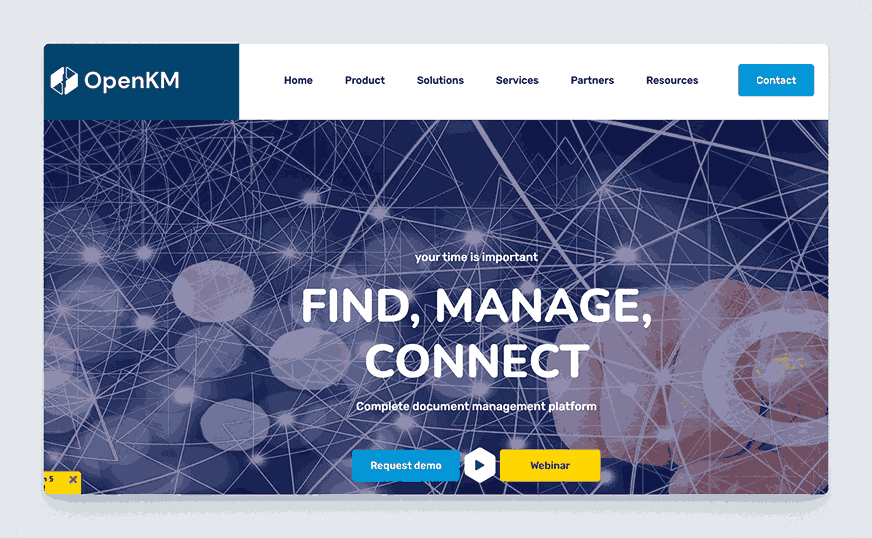
openKM is an open-source document management system (DMS) that can also serve as a knowledge repository. It provides version control, workflow automation, and metadata tagging, making it useful for organizing large volumes of documentation.
Key information
- Open Source? Yes and No, openKM has an open-source Community Edition alongside a commercial version. Licensing is not very clear though.
- Standalone KB Tool? Yes, though it’s more of an enterprise DMS with robust KB capabilities.
Why you might like it
- Document-centric approach with comprehensive version management
- Metadata and taxonomy features for advanced organization
- Workflow engine for document approvals and reviews
- Full-text search across multiple file types
Potential considerations
- Primarily a DMS; could be overkill if you only need a simple wiki
- Requires technical setup and maintenance for self-hosting
- Interface is less streamlined than newer SaaS KB tools
BlueSpice
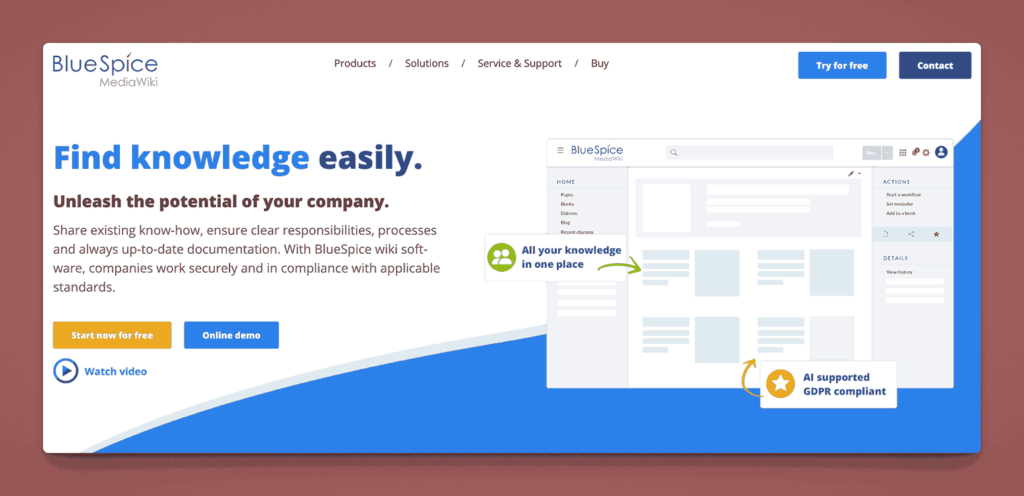
BlueSpice is a professional, enterprise-grade distribution of MediaWiki (the software behind Wikipedia). It adds an improved user interface, WYSIWYG editing, role-based permissions, and additional extensions for a more polished, corporate-friendly wiki experience.
Key information
- Open Source? No, based on MediaWiki with open-source extensions. BlueSpice itself is not open source but is built on an open source tool.
- Standalone KB Tool? Yes, it’s a dedicated wiki/KB platform.
Why you might like it
- Familiar MediaWiki foundation with enterprise enhancements
- Extended features such as quality management, PDF export, and workflow tools
- WYSIWYG editor removes the need for wiki markup expertise
- Active community plus commercial support options
Potential considerations
- Still a wiki model, might feel too “Wikipedia-like” for some teams
- Server hosting and configuration can be time-consuming
- Extension management requires attention to updates and compatibility
- Pricing is complex but starts at 2700 Euros or so per year.
Google Sites
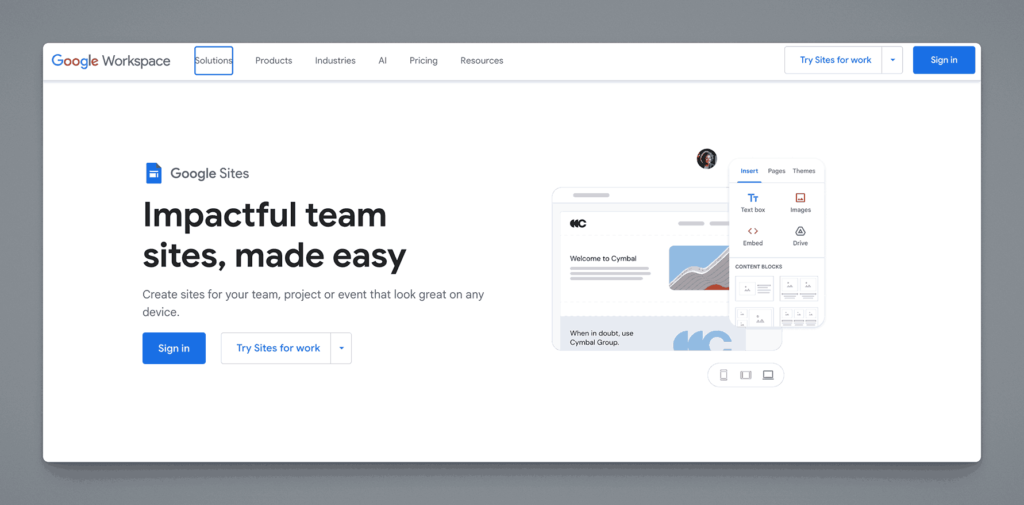
Google Sites is a free website-building tool within Google Workspace. While not a traditional KB platform, many organizations use it to create simple internal documentation sites due to its easy integration with Google Docs, Sheets, and Drive.
Key information
- Open Source? No, Google Sites is proprietary.
- Standalone KB Tool? Not purely; it’s part of Google Workspace, but can serve as a lightweight KB.
Why you might like it
- Seamless integration with Google Drive, Docs, Sheets, and Slides
- Drag-and-drop site creation; no coding required
- Real-time collaboration with built-in Google account management
- Free for Google Workspace users (depending on plan)
Potential considerations
- Limited customization compared to full-fledged KB systems
- No advanced features like version control or workflow automation
- Requires Google account; could be an issue if you need external sharing at scale
ServiceNow Knowledge Management
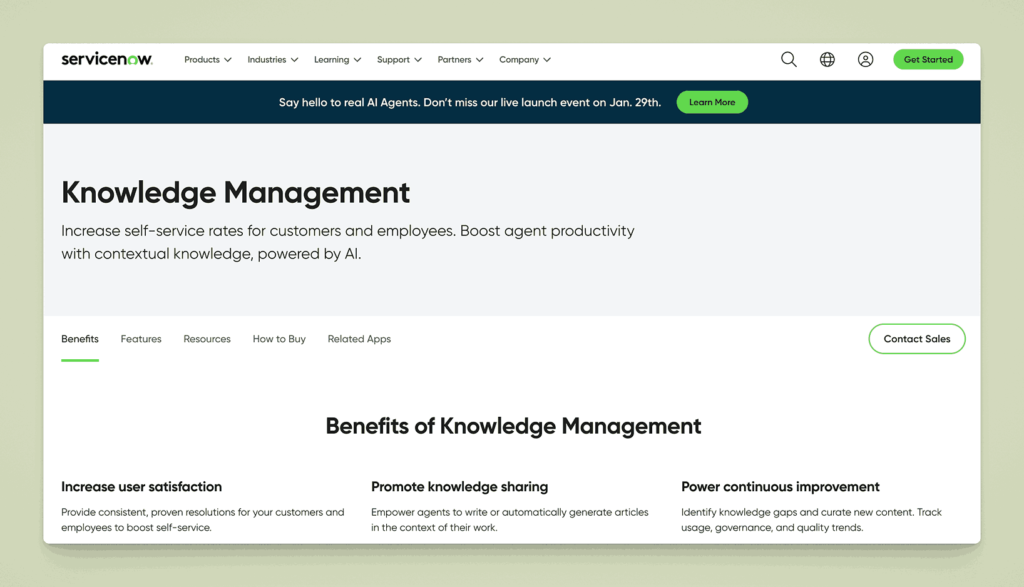
ServiceNow Knowledge Management is a module within the ServiceNow platform, widely used for IT service management (ITSM). It lets teams create and manage a knowledge base for internal support, customer self-service, or both, complete with workflows and approvals.
Key information
- Open Source? No, ServiceNow is proprietary.
- Standalone KB Tool? It’s part of the ServiceNow suite, but can be used primarily for knowledge management.
Why you might like it
- ITSM integration: Ties directly into incident, problem, and change management
- Workflow engine for content review, approval, and publishing
- Advanced analytics to see how content is used and identify gaps
- Role-based access for precise control of knowledge visibility
Potential considerations
- High cost typically aimed at enterprise IT departments
- Complex implementation; setup and customization can require consultants
- Less relevant if you’re not using ServiceNow for broader IT or customer support
Trainual
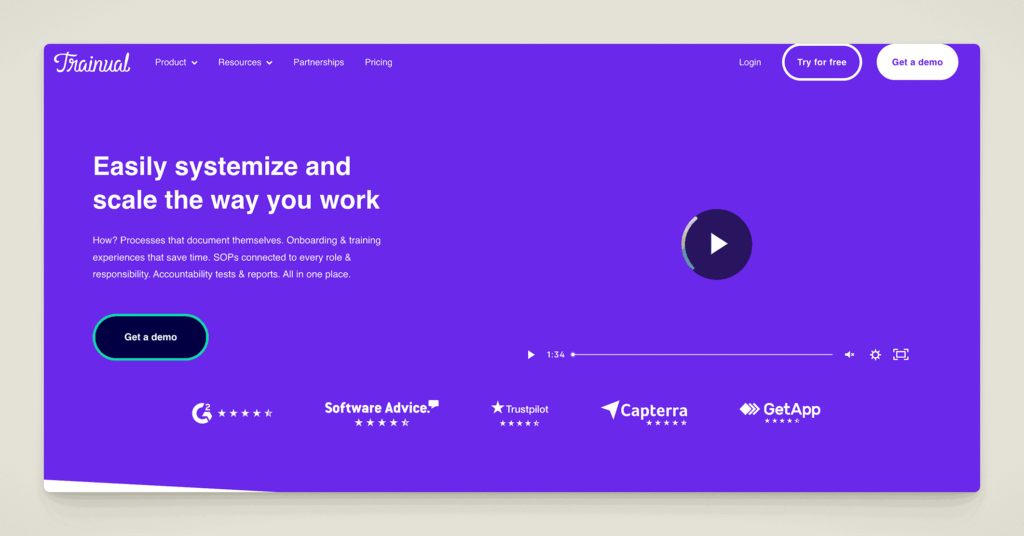
Trainual is a platform designed primarily for onboarding and process documentation. Businesses can store SOPs, training modules, and reference guides, creating a centralized knowledge base for new hires and ongoing training.
Key information
- Open Source? No, Trainual is proprietary.
- Standalone KB Tool? Yes, it’s specifically focused on process documentation and training.
Why you might like it
- Structured “playbook” approach for consistent onboarding
- Quizzes and tests to verify understanding of content
- Templates for common workflows and SOPs
- Integrations with apps like Zapier, Slack, and Gusto
Potential considerations
- Primarily training-oriented features outside of training and SOP contexts
Scribe
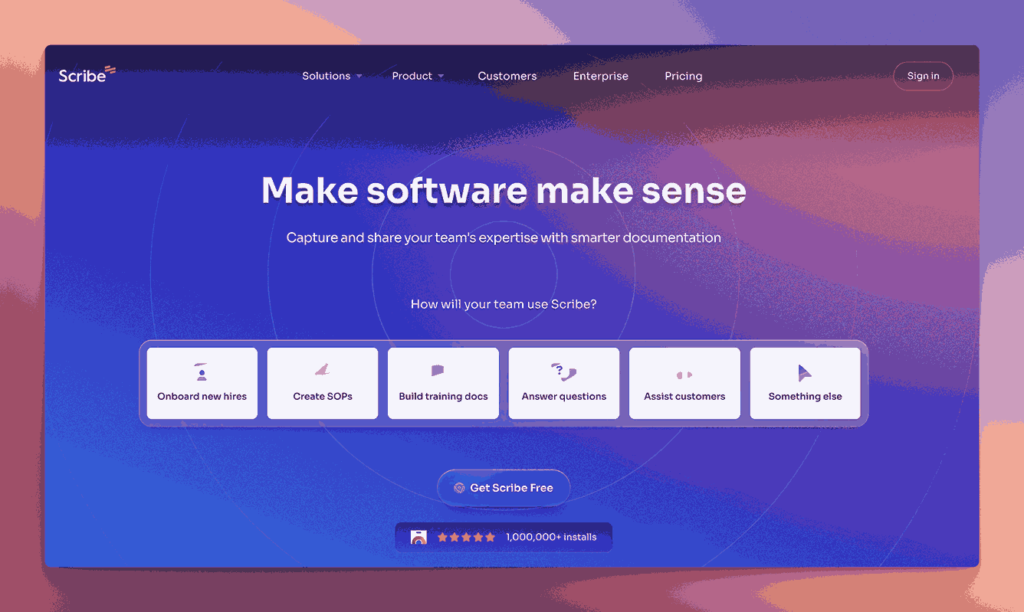
Scribe automates documentation by recording user actions in real time, then generating step-by-step guides or tutorials. It’s useful for quickly capturing processes without manually writing everything out, though it can also serve as a lightweight internal knowledge tool.
Key information
- Open Source? No, Scribe is proprietary.
- Standalone KB Tool? It functions best as a process documentation add-on; can be used alongside or as a simple KB.
Why you might like it
- Automated capture of procedures into step-by-step instructions
- Browser extension for easy process recording
- Quick editing to annotate or highlight important steps
- Sharing options (URL links, PDFs, or embed in other docs)
Potential considerations
- Niche focus on process docs rather than broad knowledge management
- Limited content structure (mostly sequential tutorials)
- Subscription pricing that can add up if many users need to record processes. The basic version is free. Paid plans start at $12 per seat per month and Pro Personal is $23 per seat per month.
Whale
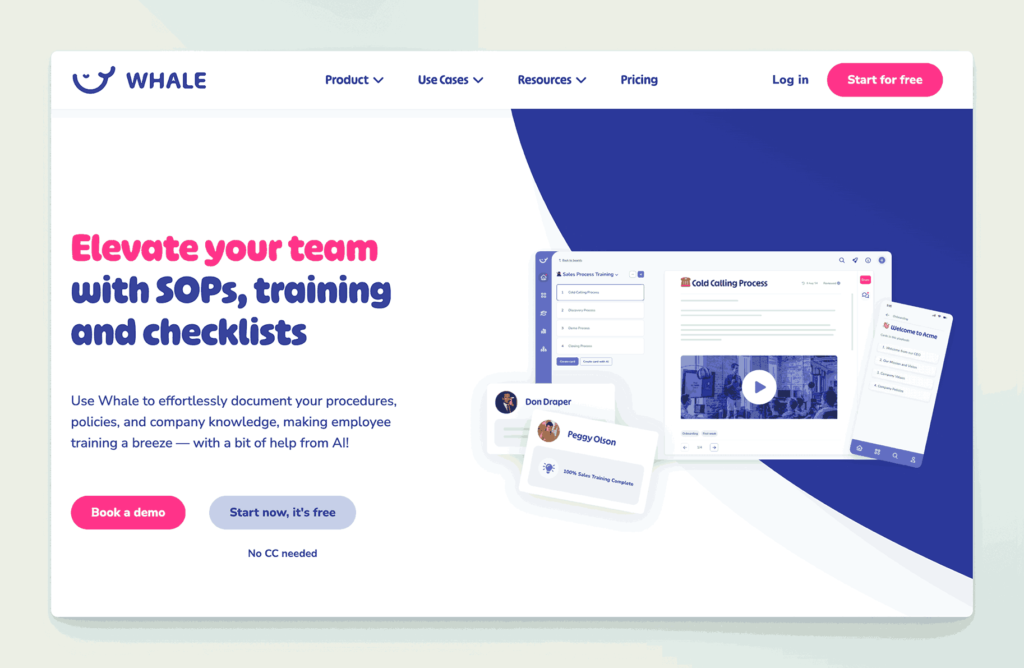
Whale is a process and knowledge management platform aimed at small to medium-sized businesses. It specializes in creating step-by-step SOPs, checklists, and how-to guides, then distributing them to team members for consistent execution.
Key information
- Open Source? No, Whale is proprietary.
- Standalone KB Tool? Yes, though heavily focused on SOPs and process documentation.
Why you might like it
- Centralized processes and SOPs for uniform training
- Interactive guides with images, videos, and embedded elements
- Analytics to see who has read or acknowledged certain procedures
- Integrations with apps like Slack and Microsoft Teams
Potential considerations
- Not a traditional wiki; it’s best for process-oriented documentation
- Pricing can scale with additional features or user seats
- Less suited if you need a deep hierarchy of general knowledge articles
- Pricing – Free for up to 5 users, Scale plan is $149 per month for 10 users, additional users are $15 per month. Enterprise plans available
TiddlyWiki
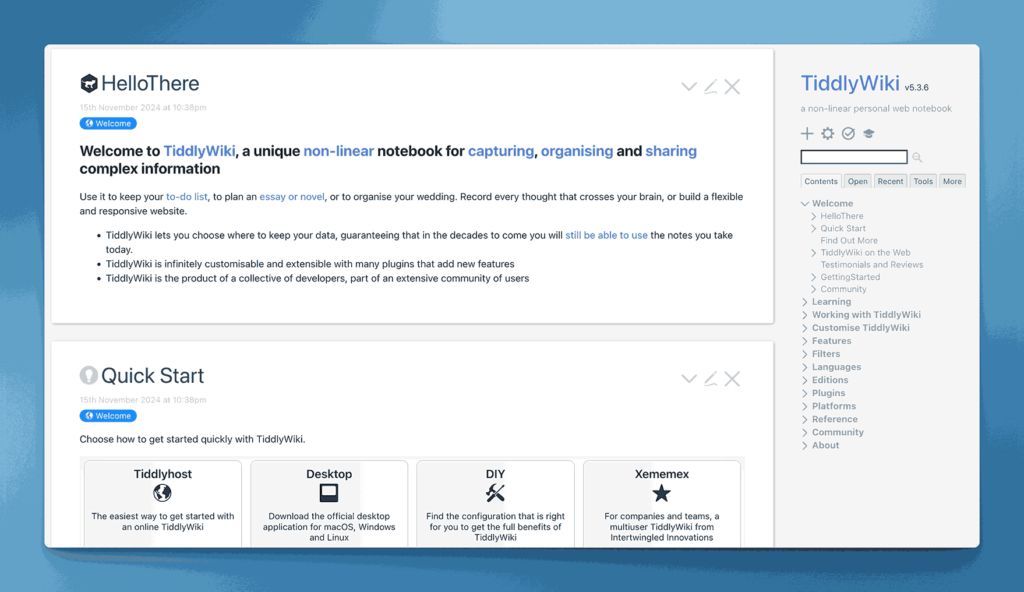
TiddlyWiki is a unique, open-source wiki tool contained in a single HTML file. It allows users to create a self-contained knowledge base or note-taking system that can be run locally or hosted, making it extremely portable.
Key information
- Open Source? Yes, TiddlyWiki is open source. Uses the BSD 3 Clause License
- Standalone KB Tool? Yes, fully contained in one file, though it can be hosted on a server if desired.
Why you might like it
- Portable “single file” approach, easy to move or share
- Highly customizable with plugins, macros, and custom themes
- Lightweight and can run in a browser without a database
- Version control possible by saving multiple iterations or using Git
Potential considerations
- Less intuitive for teams used to multi-user online wikis
- Collaboration is limited without additional setup (e.g., TiddlyWeb, Git)
- Not designed for large enterprises with hundreds of users
eGain Knowledge
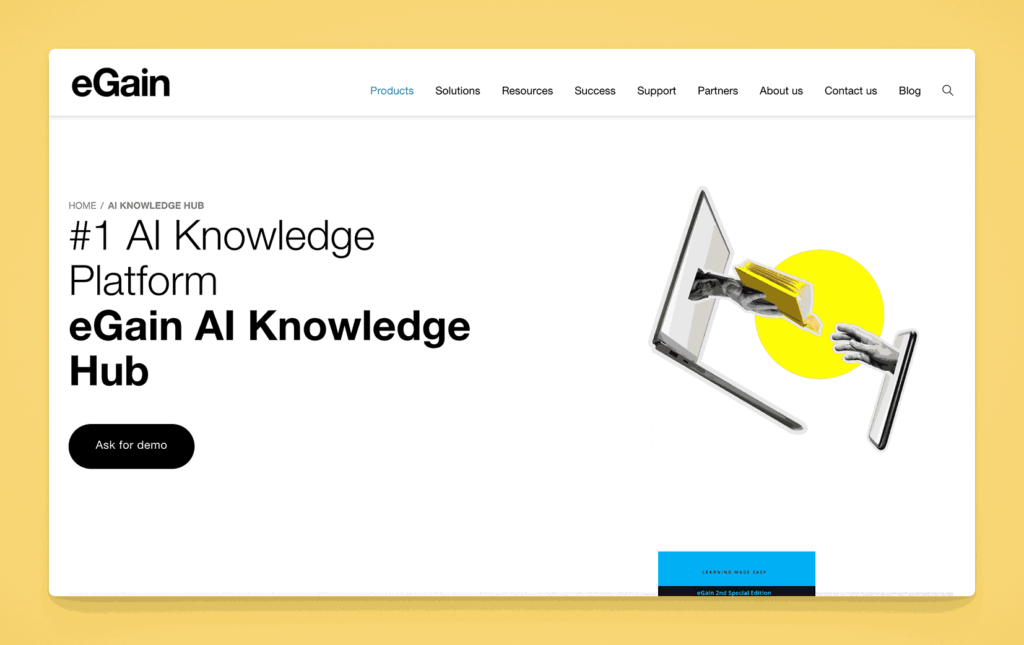
eGain Knowledge is a solution tailored for customer service and contact centers, offering a robust knowledge base with AI-driven search and guided help. It integrates with CRM systems and provides content usage analytics to continuously refine documentation.
Key information
- Open Source? No, eGain is proprietary.
- Standalone KB Tool? Yes, but it’s specialized for contact center and support use cases.
Why you might like it
- AI-driven search to quickly find relevant articles or solutions
- Guided process flows for troubleshooting or customer interactions
- Content analytics to see how often articles are used and their effectiveness
- Multi-channel support (chat, email, phone) so agents can access the same KB
Potential considerations
- Enterprise focus can lead to higher costs
- Overkill if you just need a simple internal wiki or doc library
- Implementation might require consulting if integrating with multiple CRMs
Flowlu
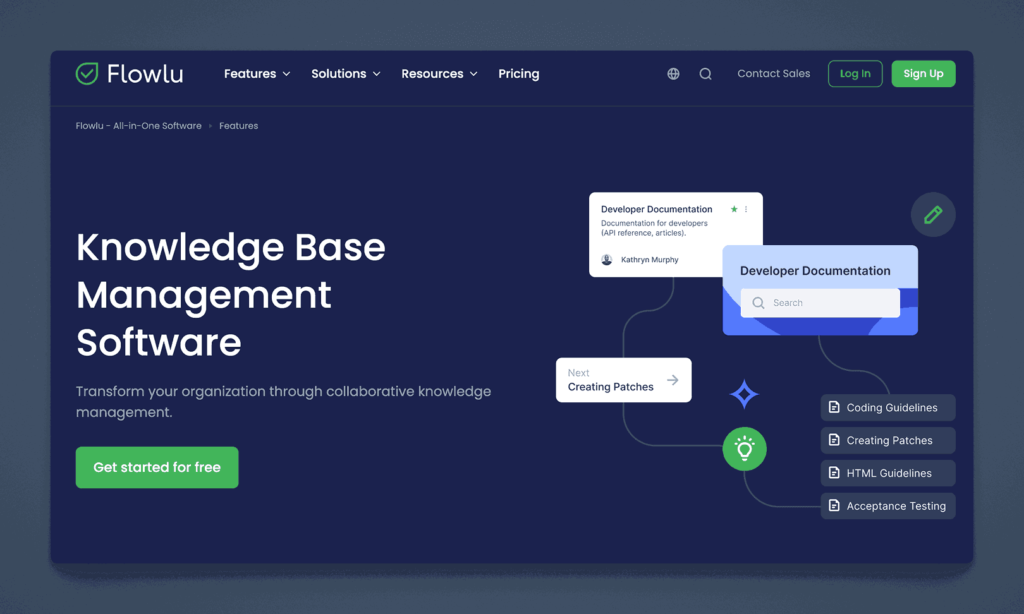
Flowlu is a business management suite offering project management, CRM, and knowledge base modules. The built-in knowledge base allows you to create and categorize documentation, enabling team members to reference information within the same platform they use for daily tasks.
Key information
- Open Source? No, Flowlu is proprietary.
- Standalone KB Tool? Not purely; it’s part of a larger suite, but the KB module can be used on its own.
Why you might like it
- Unified workspace with projects, CRM, and knowledge base in one
- Category-based organization of articles for easy navigation
- Collaborative editing for team-based content creation
- Free tier available (with user and feature limitations)
Potential considerations
- Broader toolset might be more than you need if you only want a KB
- Pricing scales with user count and advanced features. Free version available. Paid plans range from $49, $99, $199 and $329 per team per month. Teams are either 8, 16, 25 or more respectively.
- Less specialized than dedicated documentation platforms
ServiceWare Knowledge (prev. Sabio)
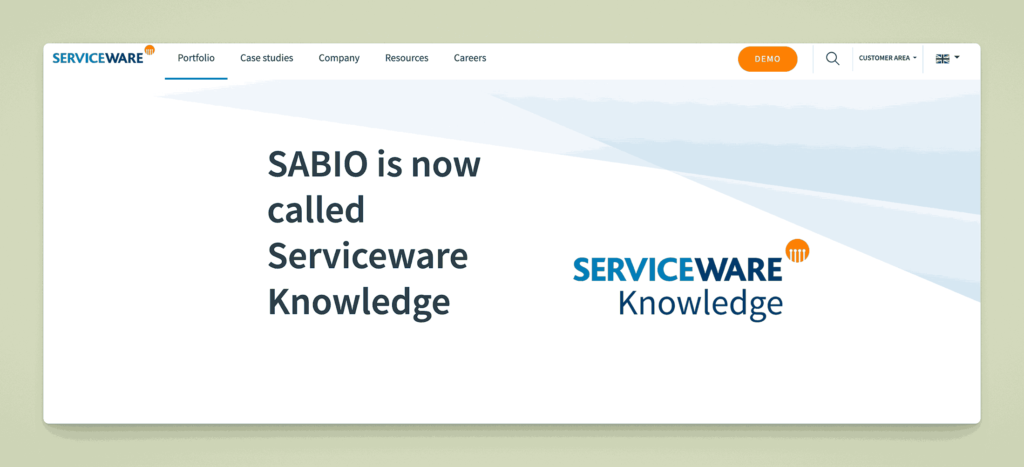
Sabio is a knowledge management platform built for service teams, offering AI-assisted search and a clean, modern interface. It focuses on quickly surfacing the most relevant information to agents and employees, aiming to reduce response times and improve customer satisfaction.
Key information
- Open Source? No, Sabio is proprietary.
- Standalone KB Tool? Yes, Sabio primarily provides a knowledge base system.
Why you might like it
- AI-driven search that prioritizes relevant articles
- Simple, modern UI that teams can adapt to quickly
- Role-based permissions to segment and secure sensitive content
- Reporting on usage trends and article effectiveness
Potential considerations
- Geared toward service environments; might have extra features you don’t need for internal-only docs
- Pricing typically targets mid-to-large companies
- Less robust for non-service workflows (e.g., developer documentation)
Upland RightAnswers
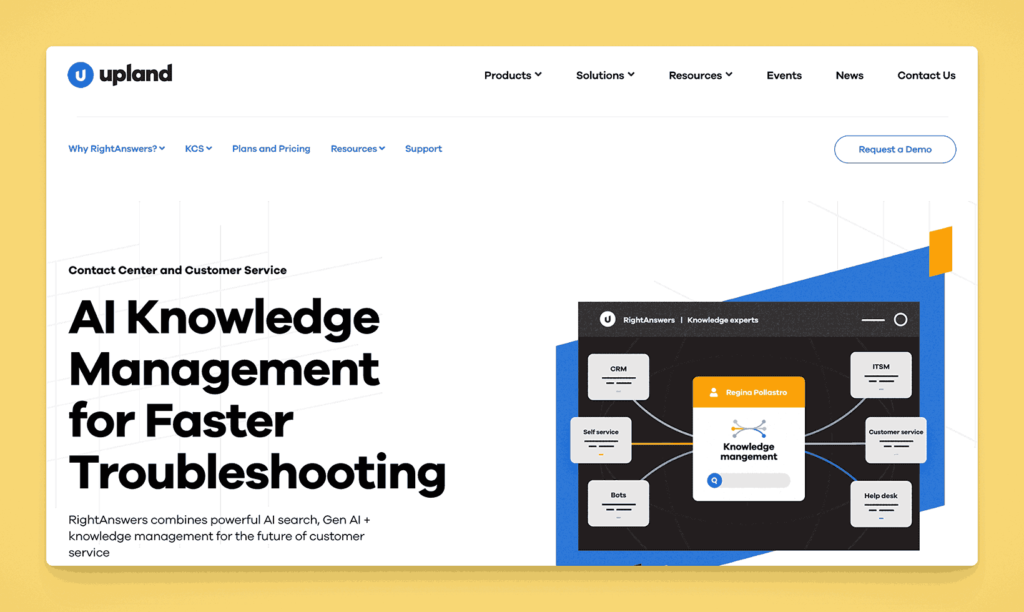
RightAnswers by Upland is a knowledge management solution for customer support and IT service management. It integrates with various ticketing systems and uses an AI-enabled search engine to help agents find the right solutions.
Key information
- Open Source? No, Upland products are proprietary.
- Standalone KB Tool? Yes, though often paired with help desk systems.
Why you might like it
- Ticketing integration with tools like ServiceNow, Salesforce, or Zendesk
- AI-enabled content that suggests relevant solutions during ticket creation
- Robust analytics to track article usage and resolution rates
- Multiple content types: documents, FAQs, videos, and more
Potential considerations
- Enterprise focus typically comes with higher pricing tiers
- Implementation can require professional services for optimal setup
- Overkill if you just need a basic internal wiki without service desk integration
- Pricing is not public
Knowledge Center by USU
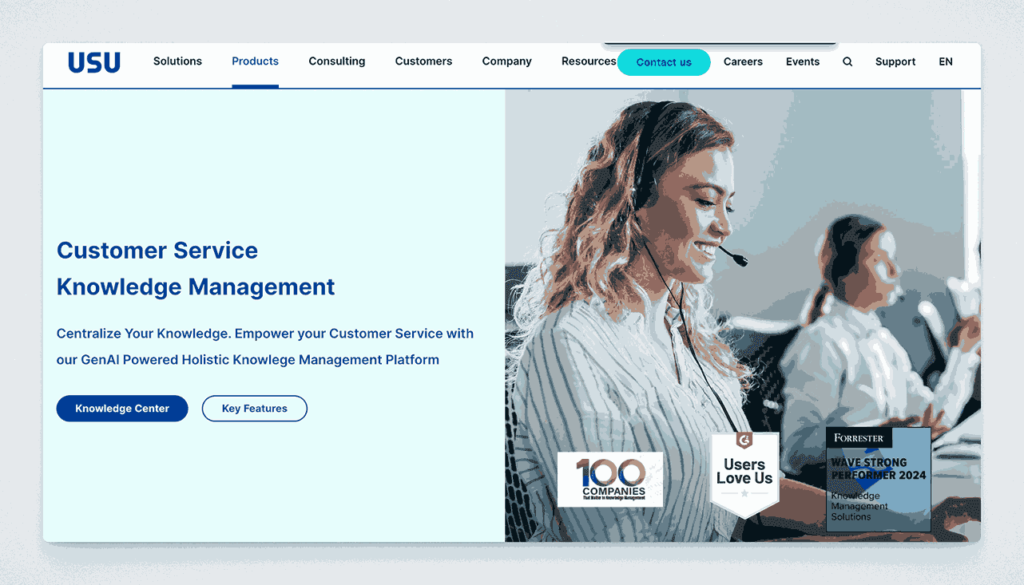
Knowledge Center by the USU Group is a knowledge management platform tailored for contact centers, IT support, and self-service portals. It provides a structured approach to authoring, reviewing, and delivering consistent information across channels.
Key information
- Open Source? No, it’s a proprietary solution.
- Standalone KB Tool? Yes, with specialized features for support environments.
Why you might like it
- Content lifecycle management with approvals, feedback loops, and version control
- Intelligent search and guided troubleshooting for call center agents
- Multichannel publishing (web, chatbots, portals) for unified information delivery
- Analytics to identify content gaps and optimize knowledge usage
Potential considerations
- Specialized for contact center and IT use cases
- Costs can be significant for full enterprise deployments
- Less suitable for simple or informal internal documentation needs
Teamwork Spaces
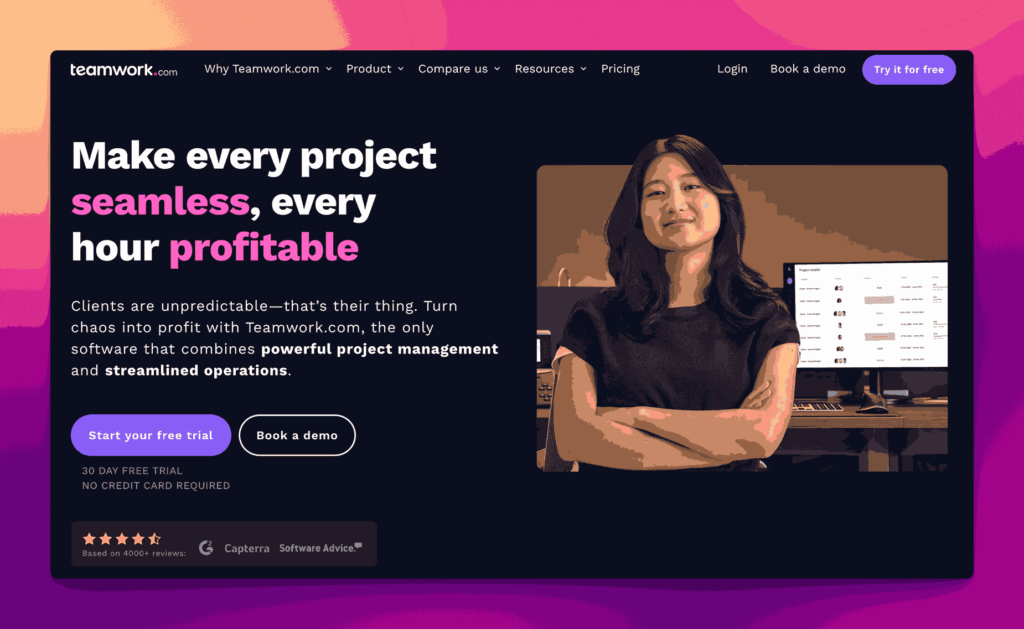
Teamwork Spaces is an add-on to the Teamwork project management suite. It focuses on creating and organizing internal wikis and documentation so teams can collaborate within the same environment where they track tasks and projects.
Key information
- Open Source? No, Teamwork is proprietary.
- Standalone KB Tool? Part of the Teamwork ecosystem, but can function as a wiki/KB module.
Why you might like it
- Seamless integration with Teamwork projects, tasks, and timelines
- Structured page hierarchy for storing and organizing information
- Inline commenting for contextual feedback on documents
- Access permissions can be synced with project teams and roles
Potential considerations
- Not ideal if you don’t use Teamwork for project management
- Pricing requires at least a Teamwork subscription plus add-ons. Plans start at $10.00, $19.99, $54.99 per user per month. Free and Enterprise plans available
- Less specialized than dedicated KB platforms with advanced doc features
Kayako
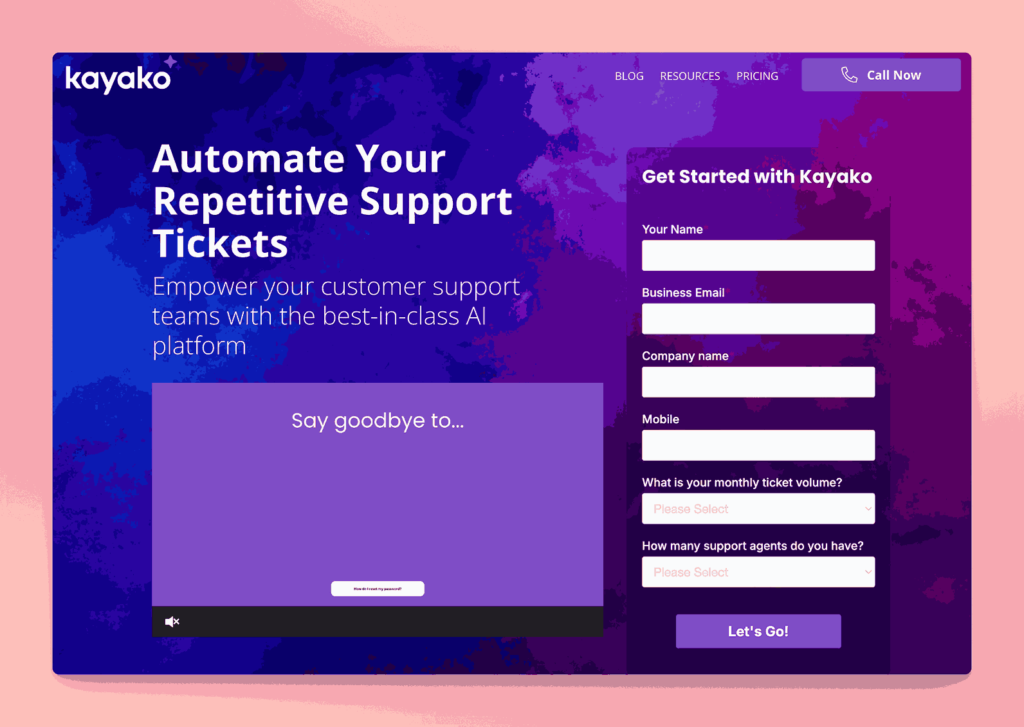
Kayako is a customer service and help desk platform that includes a knowledge base module. It supports external help centers or internal wikis, offering article templates and a unified interface for both customers and support agents.
Key information
- Open Source? No, Kayako is proprietary.
- Standalone KB Tool? Not purely; part of a help desk suite, though the KB can be used on its own.
Why you might like it
- Unified help desk with tickets, live chat, and knowledge base in one platform
- Article templates to speed up documentation creation
- Customer-facing portal plus internal documentation features
- Real-time search to surface articles during ticket creation or agent replies
Potential considerations
- Primarily customer support-focused; may have more features than you need for simple internal docs
- Pricing can add up if you need multiple agent seats or advanced support features. Starts at $49 per agent per month. Enterprise plans available
- Less robust for broader collaboration or complex internal knowledge structures
Intercom Articles
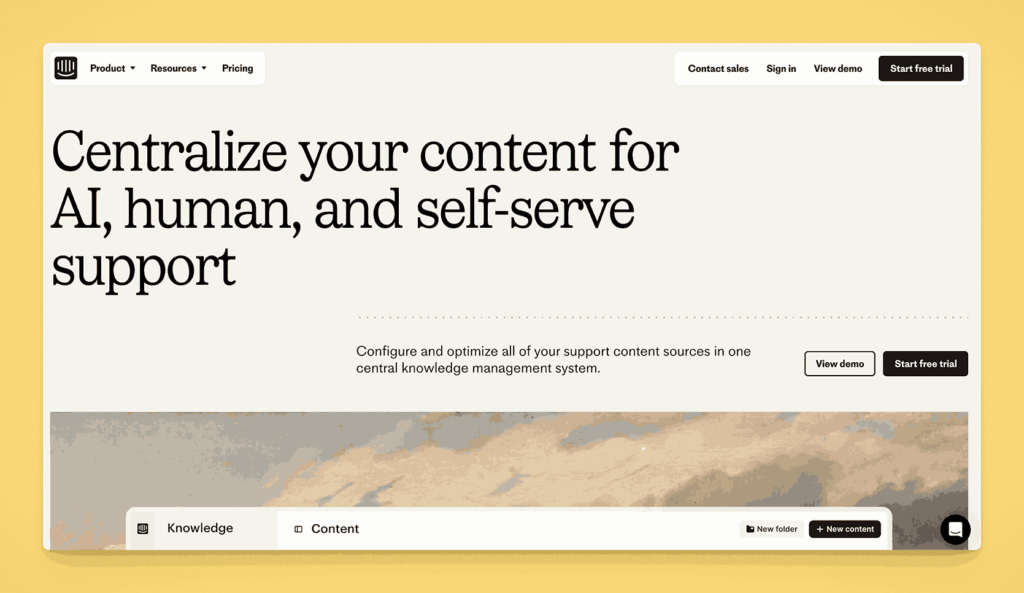
Intercom Articles is part of the broader Intercom customer messaging platform. It allows you to create a knowledge base of help articles that can be embedded within live chat conversations, providing self-service support for customers or internal teams.
Key information
- Open Source? No, Intercom is proprietary.
- Standalone KB Tool? Not purely; it’s part of Intercom’s suite, but the Articles feature can serve as a KB solution.
Why you might like it
- Contextual knowledge: Surface relevant articles during chat sessions
- Simple editor for quick content creation and updates
- Analytics to measure article performance and identify gaps
- Integration with Intercom’s other communication tools for a unified support experience
Potential considerations
- Pricing can grow quickly with advanced Intercom features. Offers discounts for startups.
- Primarily customer-facing rather than strictly for internal docs
- Less robust as a full-scale internal wiki for broad organizational knowledge
MangoApps
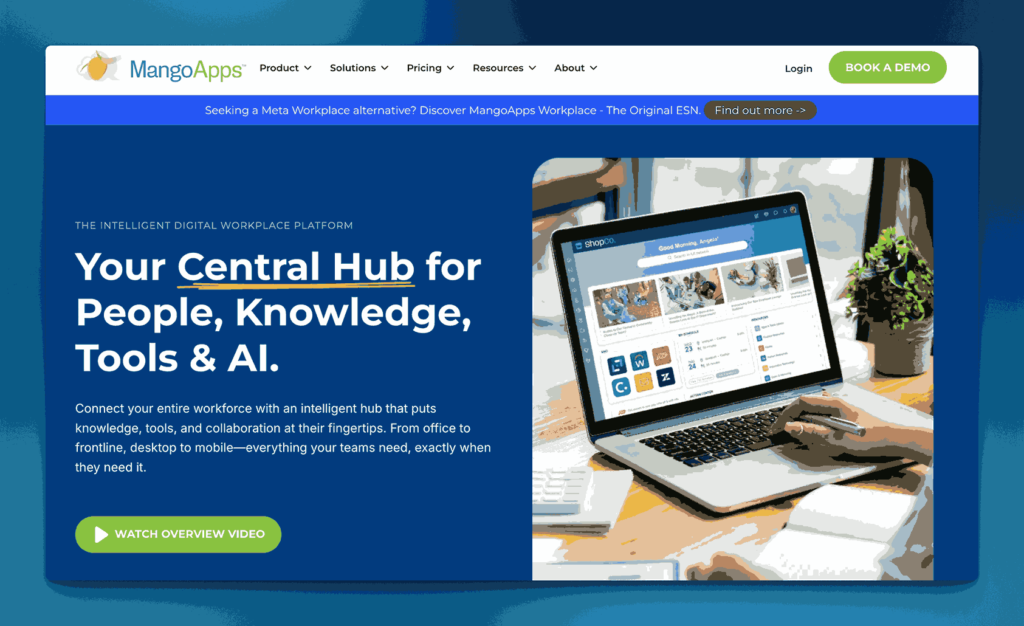
MangoApps is a digital workplace suite combining intranet, team collaboration, and knowledge management. Its knowledge base module lets teams create wikis, share documents, and centralize resources in a structured way, complete with social features for engagement.
Key information
- Open Source? No, MangoApps is proprietary.
- Standalone KB Tool? Not purely; a broader platform, but it can serve as a KB hub.
Why you might like it
- All-in-one intranet plus knowledge base and collaboration tools
- Social features like feeds, comments, and likes to engage employees
- Granular access controls and version tracking for documents
- Mobile-friendly so users can access content on the go
Potential considerations
- Potentially overwhelming if you only want a simple KB
- Pricing can be higher than single-function tools. Minimum of 200 user licensing required.
- Learning curve for non-technical staff unfamiliar with integrated suites
Evernote Teams
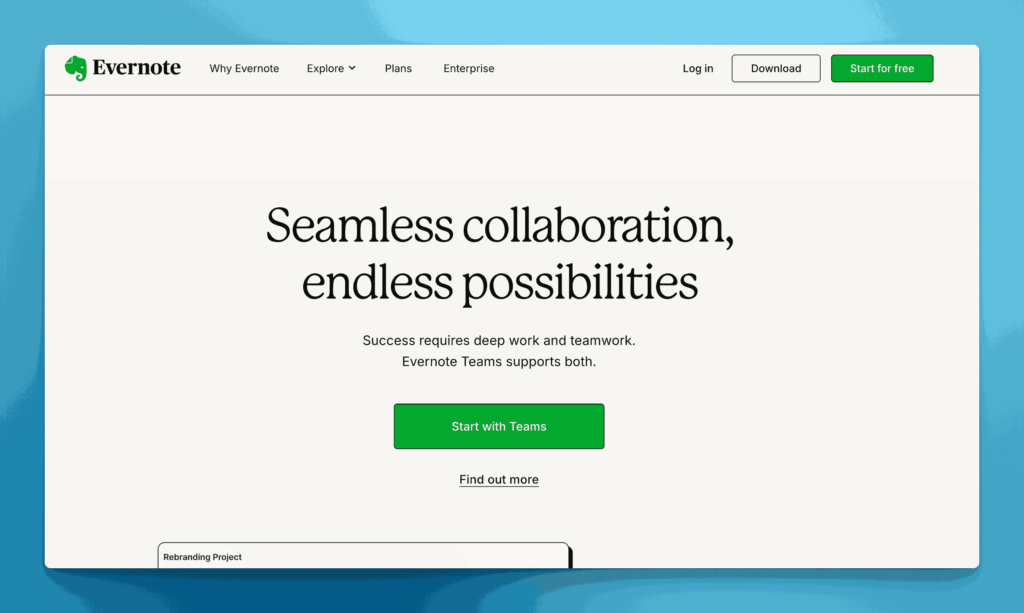
Evernote Teams (formerly Evernote Business) extends the popular note-taking platform for team-based collaboration. It allows shared notebooks, tags, and a global search function that can serve as a lightweight organizational knowledge base.
Key information
- Open Source? No, Evernote is proprietary.
- Standalone KB Tool? Primarily a note-taking platform, but can be repurposed as a KB.
Why you might like it
- Familiar interface for users already acquainted with Evernote
- Cross-platform syncing across web, mobile, and desktop
- Powerful search that can parse text in images and PDFs
- Shared notebooks for group collaboration and referencing
Potential considerations
- Limited structure for large-scale or highly complex documentation
- Paid tiers required for advanced collaboration and storage. Personal and Professional plans are designed for individual use. Team plans start at $24.99 per user per month. Enterprise plans available.
- Not built with formal approval workflows or version control in mind
Joomla
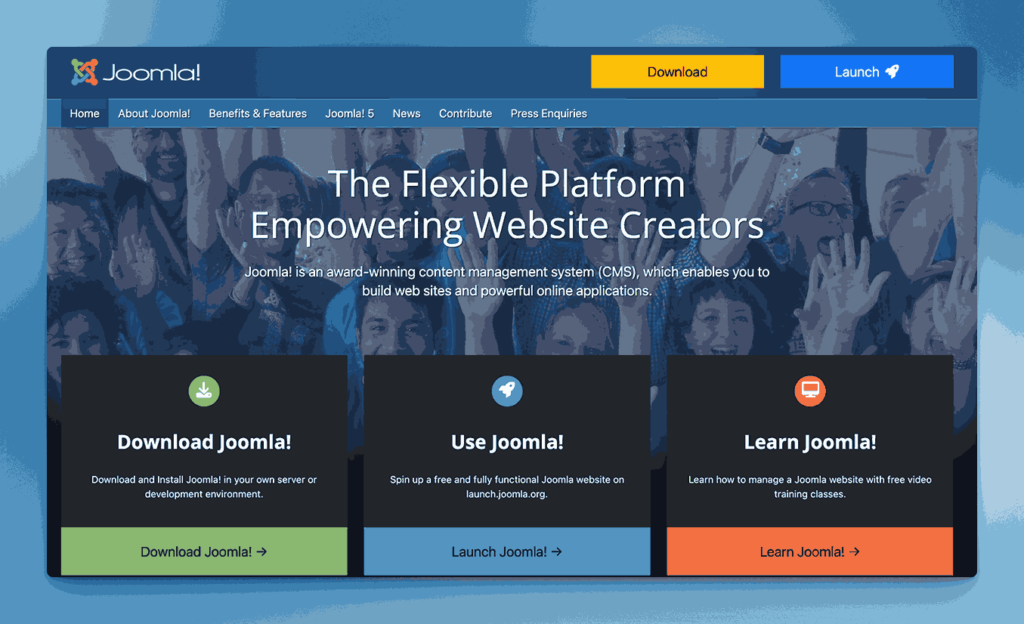
Joomla is a popular open-source content management system (CMS) that can be configured to act as a knowledge base or wiki-like site. Through extensions, you can add documentation structures, article management, and advanced access controls.
Key information
- Open Source? Yes, Joomla is open source.
- Standalone KB Tool? Yes, if configured with documentation or wiki extensions.
Why you might like it
- Flexible CMS with thousands of extensions for added functionality
- User management built-in for assigning different roles and permissions
- Large community offering free support, tutorials, and theme options
- Self-hosted for full control over data and customization
Potential considerations
- Setup and maintenance require web hosting and some technical knowledge
- Might need multiple plugins or extensions to replicate a classic KB experience
- Less streamlined than dedicated SaaS KB solutions
Drupal
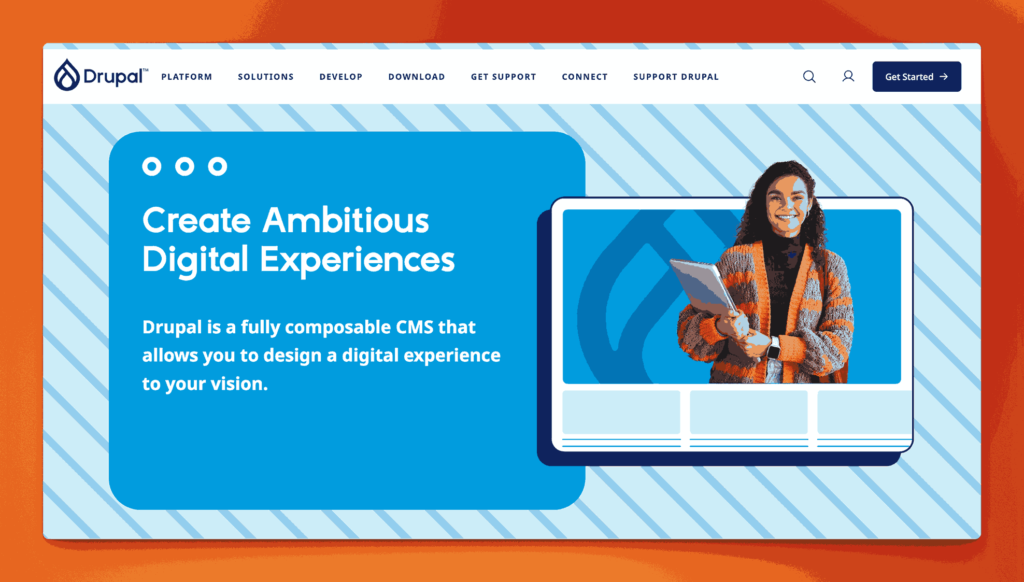
Drupal is a highly flexible, open-source CMS used to build complex sites and applications. With the right modules, you can create robust knowledge bases featuring advanced taxonomy, user permissions, and search capabilities.
Key information
- Open Source? Yes, Drupal is open source.
- Standalone KB Tool? Yes, though typically requires modules and configuration to act as a KB.
Why you might like it
- Highly customizable with a powerful module system
- Strong community for support, updates, and contributed extensions
- Granular taxonomy for organizing large, complex sets of content
- Scalability for enterprise-level sites and high traffic
Potential considerations
- Steep learning curve for new administrators or content builders
- Requires hosting, installation, and ongoing maintenance
- Overkill if you only need a simple, out-of-the-box knowledge solution
Happeo
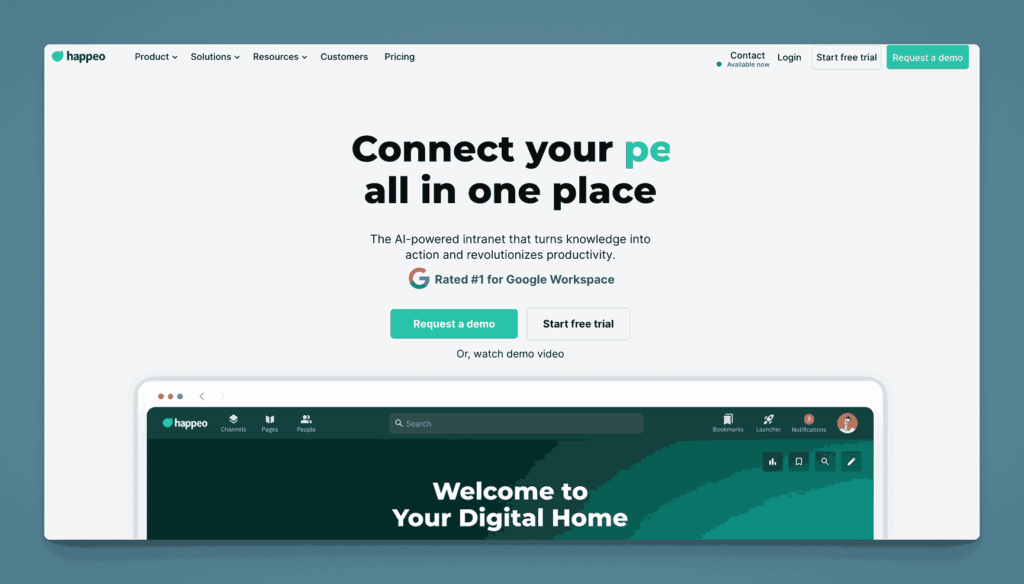
Happeo is an intranet and collaboration platform with features designed to consolidate company news, documents, and knowledge into a single hub. It supports structured pages, channels, and integrations with Google Workspace, making it useful for knowledge sharing.
Key information
- Open Source? No, Happeo is proprietary.
- Standalone KB Tool? Primarily an intranet solution, but can be adapted for a KB.
Why you might like it
- User-friendly pages to publish and organize company information
- Integration with Google Drive for file and document embedding
- Social features: channels, feeds, comments, and likes
- Analytics to see which content is most viewed or engaged with
Potential considerations
- May be more than you need if you want only a lightweight KB
- Pricing is not public but aimed at mid-to-large organizations
- Limited advanced wiki features for detailed document versioning or approvals
AllyMatter: Advanced features without complexity
This section showcases the spectrum of specialized capabilities available in knowledge management – from DITA-based structured authoring to AI-powered search and community-driven content creation. However, many organizations struggle to access advanced features without accepting significant complexity or implementation overhead.
AllyMatter delivers sophisticated knowledge management capabilities through an intuitive interface that doesn’t require specialized training. Our platform incorporates intelligent organization, approval workflows, and advanced search without the typical learning curve, ensuring teams can leverage enterprise-grade features from day one while maintaining ease of use.
Interested to know more? Click here to read part 4 of this series.
Frequently asked questions
What makes structured authoring tools like Heretto different from general platforms?
Heretto uses DITA (structured authoring) to ensure content consistency and enable single-sourcing across multiple outputs. This approach works excellently for technical documentation teams but adds complexity for general knowledge sharing. Choose structured authoring if you need rigorous content standards; use flexible platforms like Notion for varied content types.
How do specialized solutions like Trainual compare to general knowledge bases?
Trainual excels at process documentation with built-in quizzes and structured training modules, making it ideal for onboarding and SOP management. General knowledge bases offer broader content flexibility but lack specialized training features. Consider your primary use case: process training versus general information sharing.
Are community-focused platforms like BetterMode suitable for internal knowledge?
BetterMode’s Q&A and discussion format encourages knowledge sharing through conversation but provides less structured documentation than traditional knowledge bases. This approach works well for collaborative teams but may create organization challenges as content volume grows. Evaluate whether your culture favors discussion-based or document-centric knowledge sharing.
What advanced search capabilities should I expect from AI-powered platforms?
Modern platforms offer semantic search that understands context, not just keywords. Tools like some enterprise solutions provide intelligent content suggestions and automated tagging. However, AI features often require significant content volume to be effective – consider these capabilities if you manage hundreds of documents, not dozens.
How do workflow and approval features in platforms like ServiceNow impact daily usage?
Advanced workflow systems ensure content quality and compliance but can slow down information sharing if overused. ServiceNow’s enterprise workflows suit regulated environments requiring strict approval processes. For most teams, simpler review processes maintain quality without creating bottlenecks in knowledge sharing.