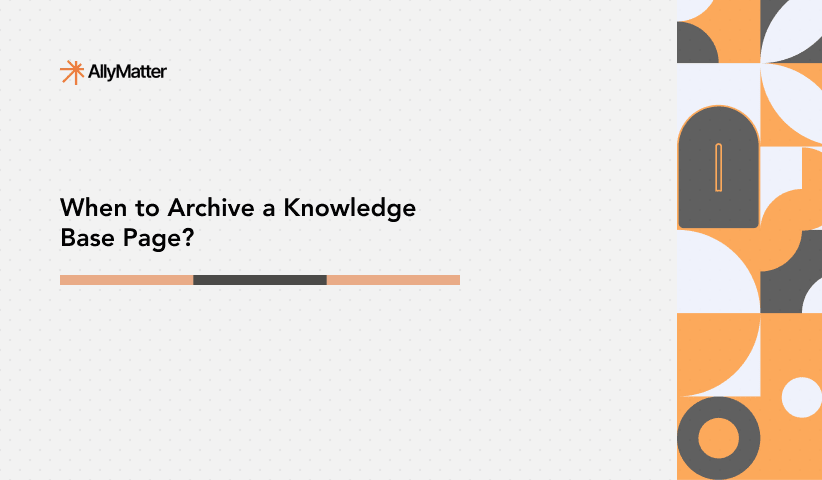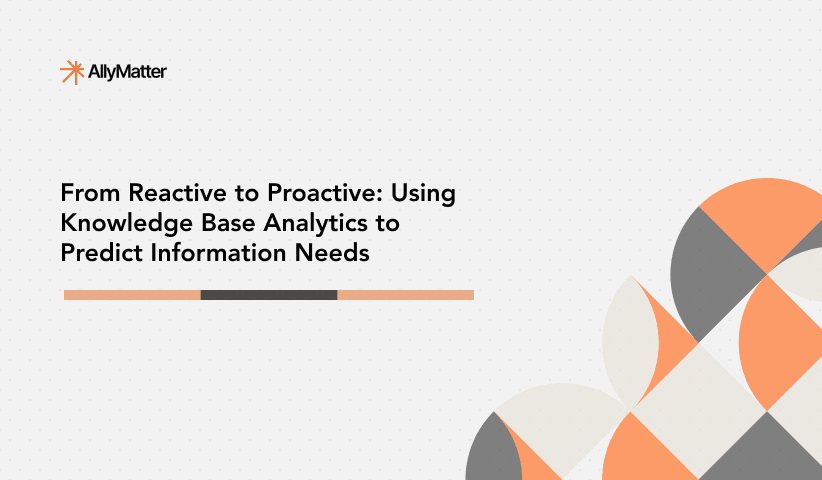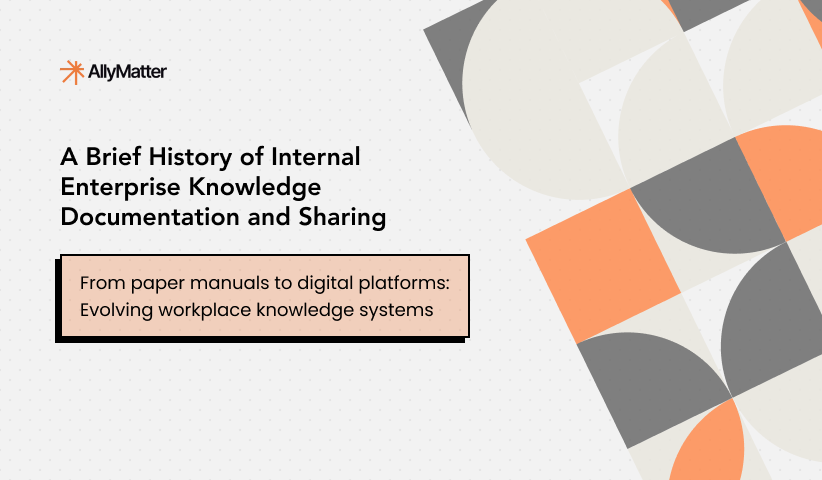Knowledge bases fail more often due to poor implementation than poor tooling. Having worked on knowledge management systems across dozens of growing companies, we’ve observed that success depends on striking the right balance between structure and flexibility during periods of rapid change.
This is particularly critical for organizations experiencing rapid growth, where tribal knowledge leaves as people depart and new processes emerge faster than they can be documented. The challenge isn’t just choosing a tool; it’s building a system that can evolve alongside your company without creating friction. Teams often struggle with systems that start off well but become bottlenecks when they’re too rigid, or devolve into information chaos when they’re too loose.
The key is understanding how various knowledge base architectures manage the natural evolution of a company’s information – from early, informal documentation to mature, structured processes. In this exploration of knowledge base tools, we’ll look at solutions suited for early-stage implementation and for rapid scaling. By comparing how each platform handles documentation, team collaboration, and information organization, we’ll help you choose a system that not only meets your current needs but also adapts to your company’s growth.
Our analysis scope
We cast a wide net when surveying knowledge base solutions, including dedicated documentation platforms and broader tools that offer knowledge base functionality. This is part 2 of our four-part series analyzing global knowledge bases. Our core filter was straightforward: does the tool allow teams to create, organize, and share internal documentation?
This inclusive approach covered:
- Standalone knowledge base platforms
- Wiki-style tools
- Documentation features embedded in larger workplace solutions
We included specialized documentation tools as well as broader collaboration platforms, tracking everything from simple document repositories to advanced systems with workflow automation and AI capabilities. This broad perspective provides context about where each tool fits in the wider knowledge management landscape.
The resulting analysis covers everything from focused documentation tools like Slab and Outline to more comprehensive platforms like Confluence and ClickUp, which include knowledge base features as part of their broader offerings. Rather than making assumptions about what you need, we lay out what each platform offers so that you can match capabilities to your requirements.
Understanding our analysis
For each platform, we gathered key information across several dimensions to help guide your decisions:
Feature alignment
We assess the feature set of each platform to see how closely it matches core knowledge base needs. Some tools focus primarily on documentation, while others bundle knowledge base capabilities into a broader toolkit. Recognizing this helps you avoid paying for unneeded features or ending up with an overly complex solution.
Content quality support
We evaluate how each platform supports content creation and maintenance, including its editing interface, template systems, and tools for keeping documentation up to date. We also examine how well each platform organizes content, an essential factor when your documentation expands beyond basic needs.
Pricing structure
We look at base costs, per-user fees, and any significant pricing tier jumps. We pay close attention to how pricing scales and whether features like Single Sign-On (SSO) require premium tiers, often a hidden cost in many solutions.
Technical implementation
We review:
- Whether the solution is open source
- Available integrations
- Browser extension availability
- AI capabilities
- Design quality and user interface
- Sharing and collaboration features
We also provide general notes on unique features, limitations, and specific use cases where each tool shines or might fall short. Rather than making direct recommendations, we present this information so you can determine which features align with your needs and growth trajectory.
Knowledge base tools: Global list
Here’s part 2 of the list of tools that can serve as the backbone of a knowledge base in your organization.
Wiki.js
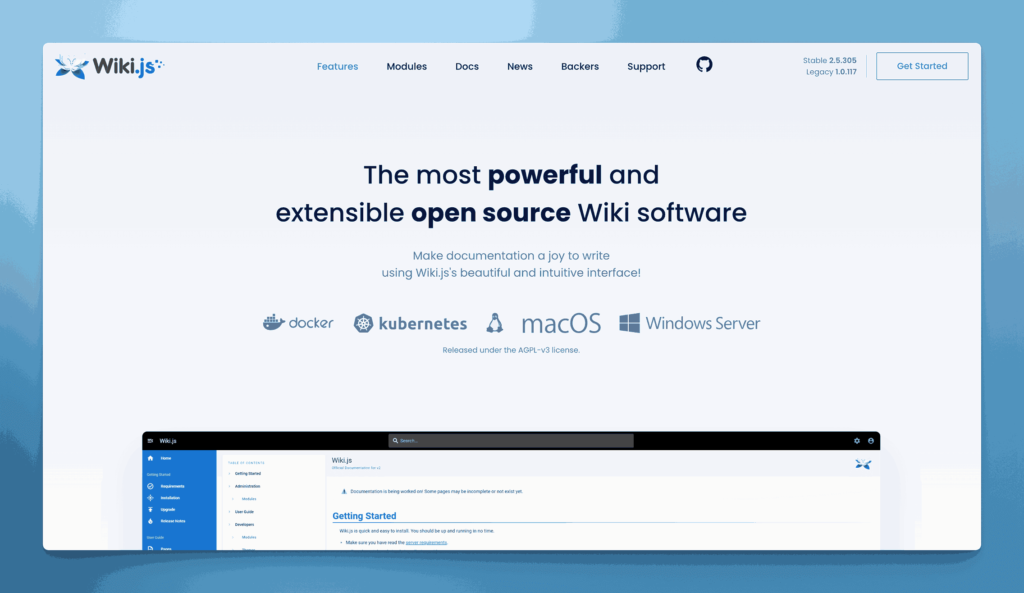
Wiki.js is a modern, open-source wiki engine powered by Node.js. It offers a visually appealing interface, Git-based version control, and a modular design with extension support. Installation can be done on various hosting platforms, giving teams flexibility in deployment.
Key information
- Open Source? Yes, Wiki.js is open source.
- Standalone KB Tool? Yes, it operates as a standalone wiki/knowledge base.
Why you might like it
- Attractive, modern UI that feels more current than many wiki platforms
- Multiple editors including Markdown, WYSIWYG, and more
- Version control via Git integrations for trackable changes
- Extensible with modules for authentication, search, and other enhancements
Potential considerations
- Node.js requirement means you need a server environment capable of running Node
- Setup and configuration can be more involved than a pre-hosted solution
- Limited official documentation; you may rely on community support for advanced customizations
- Licensed under the GNU Affero General Public License
Coda
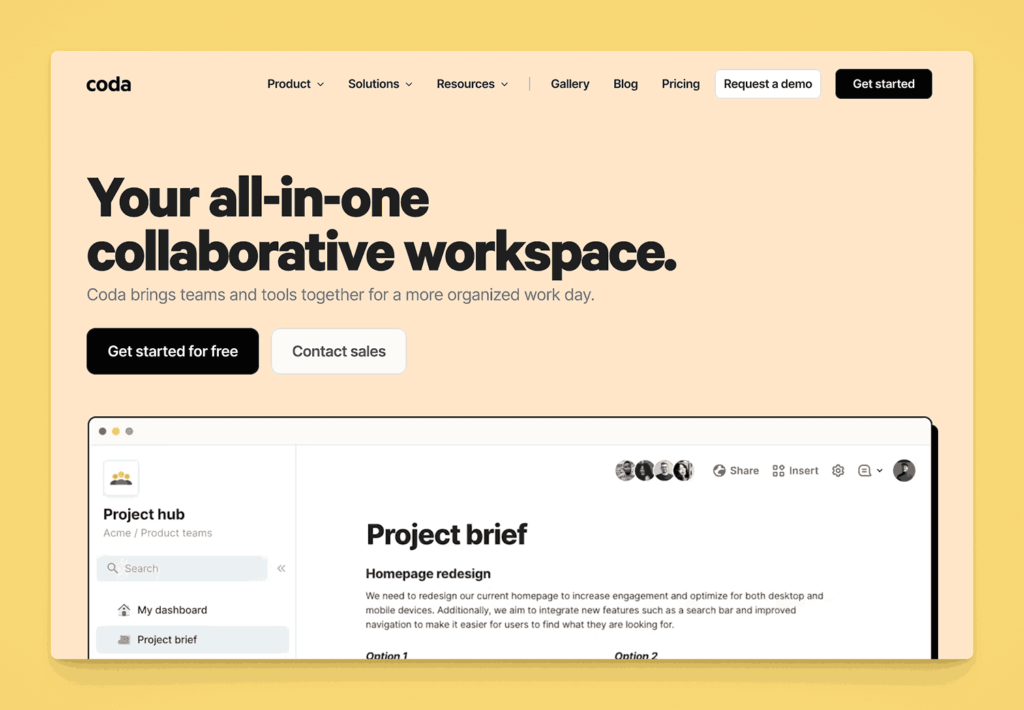
Coda is a flexible document and spreadsheet hybrid that allows teams to create interactive docs, tables, and workflows. While not a traditional knowledge base platform, it can be configured to function as one, thanks to rich text creation, relational tables, and embedded collaboration features.
Key information
- Open Source? No, Coda is not open source.
- Standalone KB Tool? Not purely standalone; primarily a multi-purpose doc tool, but can be used as a KB.
Why you might like it
- Highly flexible structure for building custom documentation setups
- Embedded tables and views for dynamic, database-like functionality
- Real-time collaboration with comments, revision history, and user permissions
- Automation features (Coda Packs) for linking docs to other tools
Potential considerations
- Complexity: Setting it up as a KB may require more manual structure and design
- Pricing can scale quickly if you need advanced features or many “Doc Makers”. Starts as low as $36 for 1 Doc Maker and a 5 member team paid monthly. Pro and Team plans charge $12 and $36 per month per doc maker.
- Not specialized for knowledge bases (no dedicated knowledge management workflows out of the box)
Archbee
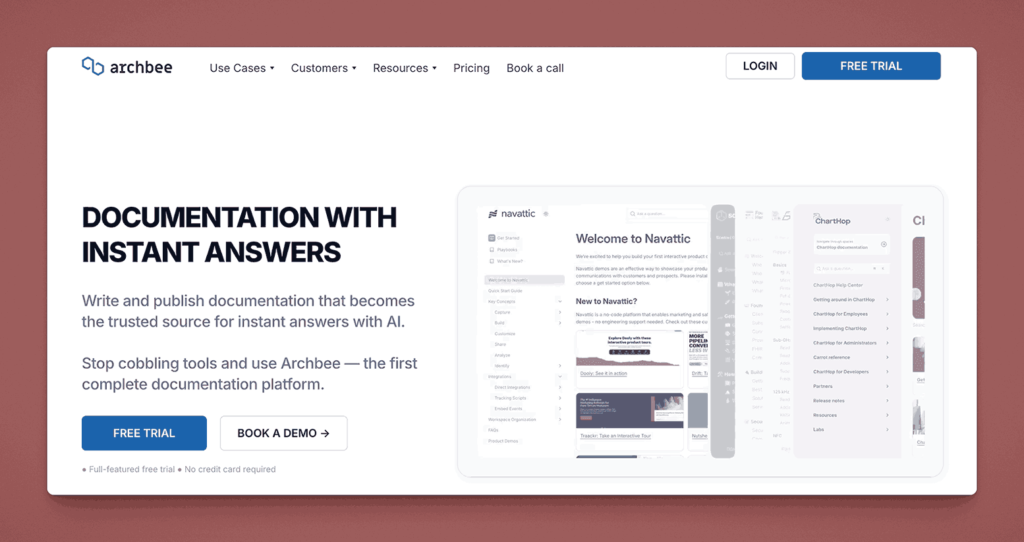
Archbee is a documentation tool targeting tech teams and startups, offering features like API docs, diagrams, markdown editing, and a knowledge base structure. It supports integrations with GitHub and Slack, and focuses on developer-friendly content such as code blocks and API reference organization.
Key information
- Open Source? No, Archbee is not open source.
- Standalone KB Tool? Yes, it can serve as a standalone knowledge base solution, especially for technical documentation.
Why you might like it
- Developer-centric features (API docs, code blocks, diagrams)
- Clean interface with Markdown editing and drag-and-drop organization
- Real-time collaboration for simultaneous editing and feedback
- Integrations with Slack, GitHub, and other developer tools
Potential considerations
- Targeted at technical teams, may be overkill if you only need simple text docs
- Pricing escalates with additional collaborators and advanced features. Starts at $50 per month for the “Growing” plan and $200 per month for “Scaling Plan”. Additional team members beyond the initial included 3 users is between $4 and $10 per team member per month.
- Less focus on traditional “wiki” use cases or non-technical document structures
Bloomfire
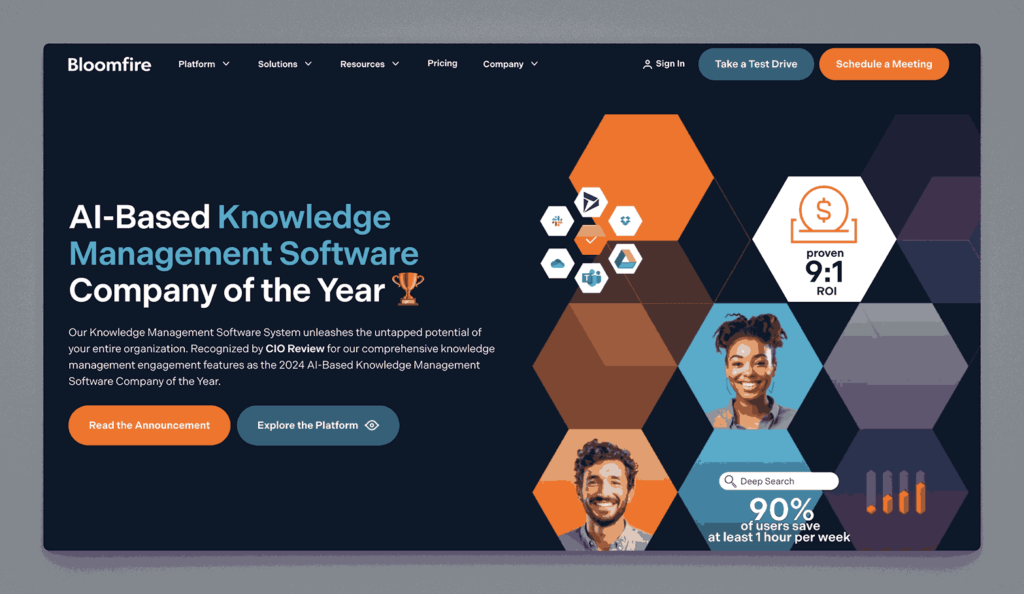
Bloomfire is a knowledge sharing and engagement platform designed to help teams easily upload, categorize, and share content. Its focus on social features (likes, comments, Q&A) aims to foster collaboration and continuous learning within organizations.
Key information
- Open Source? No, Bloomfire is not open source.
- Standalone KB Tool? Yes, Bloomfire functions as a dedicated knowledge management platform.
Why you might like it
- Social learning features (Q&A, likes, comments) encourage team interaction
- Powerful search with automatic transcription for video content
- Analytics to track engagement and identify top contributors or content gaps
- Flexible content types (documents, videos, images) for diverse knowledge sharing
Potential considerations
- Pricing may be higher than simpler KB-only tools. Pricing not publicly available.
- Primarily cloud-based, so no self-hosted option
- Focus on social features might be unnecessary if you only need basic documentation
KnowledgeOwl
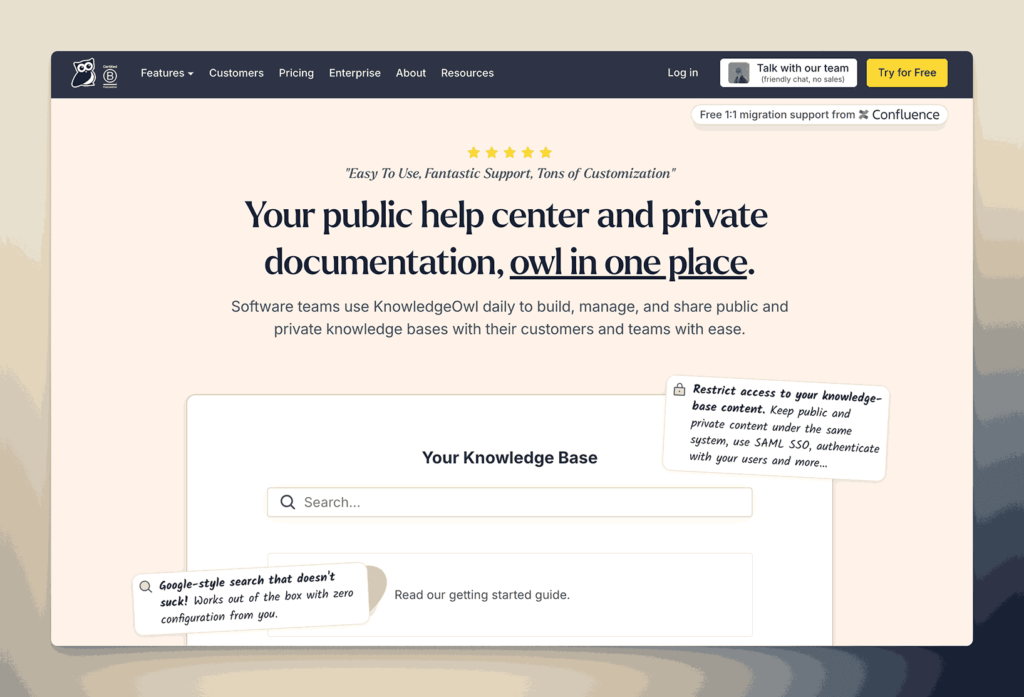
KnowledgeOwl is a standalone knowledge base solution offering a user-friendly editor, customizable themes, and article organization via categories and subcategories. It’s designed to help companies publish internal or external documentation, FAQs, and user guides with minimal technical overhead.
It has high touch service and provides migration services to move you from your existing documentation to KnowledgeOwl.
Key information
- Open Source? No, KnowledgeOwl is not open source.
- Standalone KB Tool? Yes, it’s a dedicated knowledge base platform.
Why you might like it
- Easy setup and straightforward interface for quick adoption
- Customization of KB layout, branding, and domains
- Built-in analytics to see which topics users search for the most
- Templates and versioning to streamline creating and updating articles
Potential considerations
- Limited integrations compared to larger or more established platforms
- Pricing can get high with add-ons or extra seat requirements. Starts at $100 per month for their all inclusive knowledge base tool with all features included. Charges an additional $25 per extra author.
- Less suitable if you need project management or extensive collaboration features
ProProfs Knowledge Base
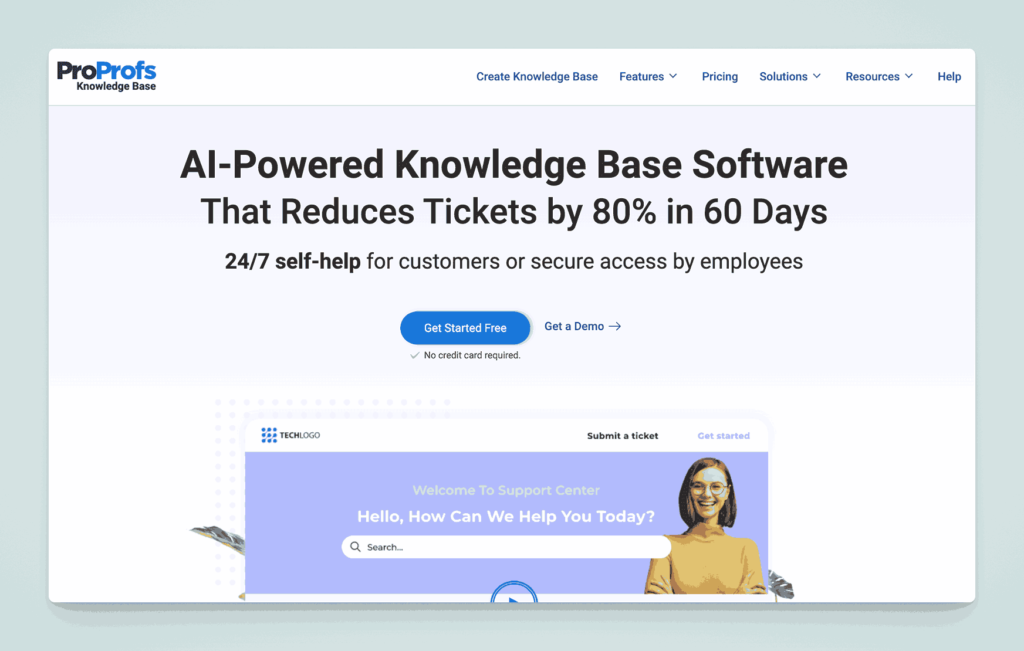
ProProfs Knowledge Base is a solution aimed at both internal team documentation and external help centers. It provides a simple, WYSIWYG editor, multiple templates, and options for customization. It also integrates with other ProProfs products, like their help desk and survey tools.
Key information
- Open Source? No, ProProfs Knowledge Base is not open source.
- Standalone KB Tool? Yes, it can function independently as a knowledge base.
Why you might like it
- Beginner-friendly editor and article templates
- Multilingual support for global teams or customer bases
- Analytics dashboard to track article performance and user feedback
- Integration with ProProfs Help Desk, Quiz Maker, and Chat for a broader solution
Potential considerations
- Pricing depends on users and advanced features. Free for 1 author and 25 pages, Business plan starts at $79 per author per month. Custom domain and removing ProProfs branding requires an additional $30 per month.
- Less robust for technical teams needing version control or code-specific documentation
- Limited advanced workflow or project management capabilities
Zoho Desk (Knowledge Base Module)
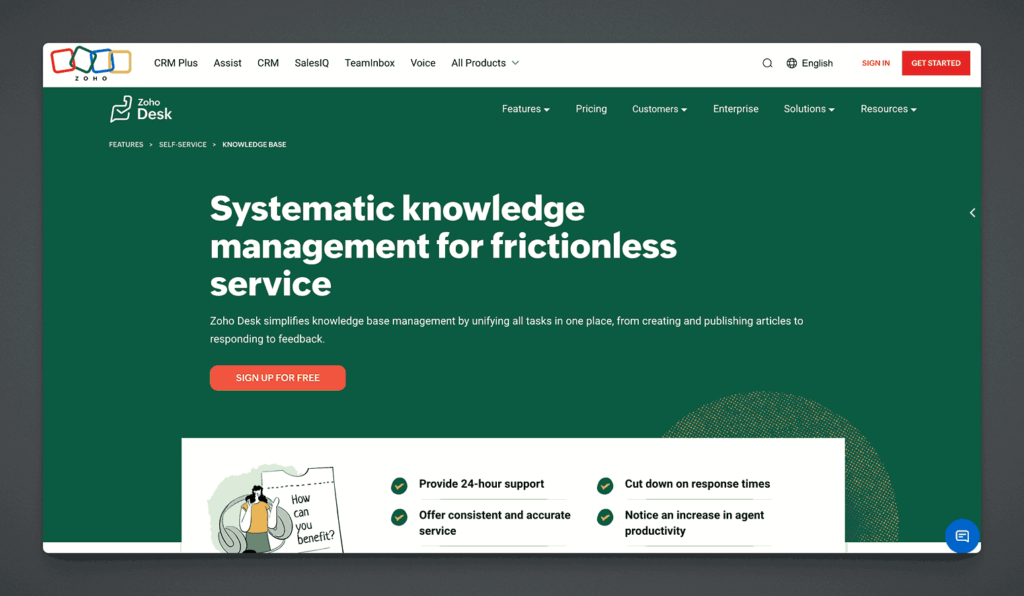
Zoho Desk is a customer service platform that includes a Knowledge Base Module for creating and managing help articles. While it’s aimed at external support, it can be adapted for internal documentation. It integrates with other Zoho products, offering a seamless experience for existing Zoho users.
Key information
- Open Source? No, Zoho Desk is not open source.
- Standalone KB Tool? Not purely standalone; part of Zoho Desk, but can function as a KB within that suite.
Why you might like it
- Built-in workflows for creating, reviewing, and publishing articles
- AI tools (“Zia”) that suggest relevant articles to agents and users
- Integration with the larger Zoho ecosystem (CRM, Projects, etc.)
- Multi-brand portals if you run multiple products or services
Potential considerations
- Primarily customer-focused, so purely internal KB features may be limited
- Costs can rise if you add more Zoho apps or premium features. Between $7 and $40 per user per month.
- Less flexible than a dedicated or open-source KB if you need specific customizations
Interested to read more? Click here to read part 3 of this series.
Papyrs
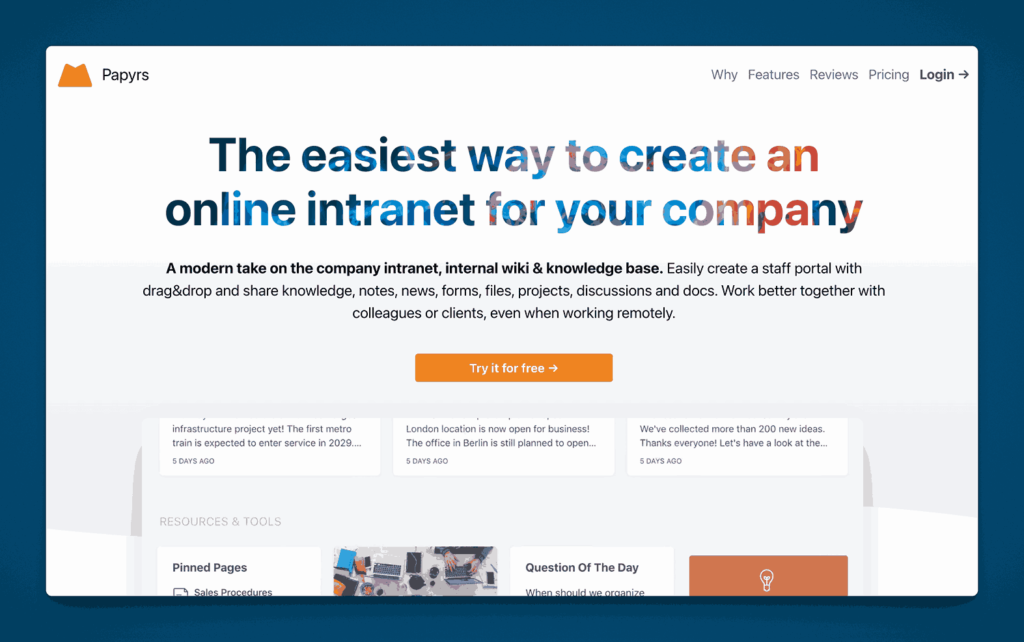
Papyrs is a drag-and-drop intranet and knowledge base platform aimed at small to midsize businesses. It offers page-building tools, form creation, and a user-friendly interface to quickly create internal wikis or documentation portals.
Key information
- Open Source? No, Papyrs is not open source.
- Standalone KB Tool? Yes, Papyrs can serve as a standalone intranet/knowledge base.
Why you might like it
- Drag-and-drop page building with widgets for text, images, forms, etc.
- Simple permission controls to manage who sees or edits certain pages
- Built-in search for quick content discovery
- Minimal learning curve thanks to intuitive design
Potential considerations
- Limited advanced integrations beyond common tools (e.g., Slack, Google Workspace)
- Less suitable for large enterprises with complex documentation hierarchies
- Pricing can grow if you need more users or extra storage. Ranges from $99 to $999 per month depending on the plan chosen when paid monthly.
Stack Overflow for Teams
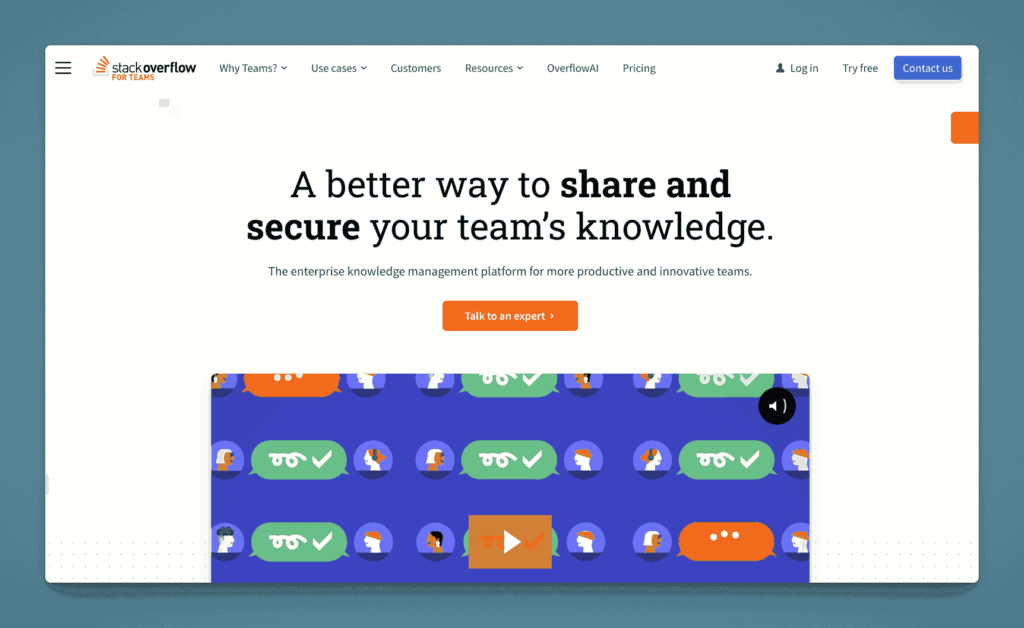
Stack Overflow for Teams adapts the popular Q&A format for internal organizational use. It focuses on capturing and retaining knowledge through questions and answers, with tagging and search functionality that helps employees find solutions quickly.
Key information
- Open Source? No, Stack Overflow for Teams is not open source.
- Standalone KB Tool? Yes, though it centers on Q&A rather than traditional article-based documentation.
Why you might like it
- Familiar Q&A format for tech-savvy teams
- Powerful search and tagging to quickly surface relevant answers
- Gamification (reputation points, badges) can encourage participation
- Integrations with Slack, Microsoft Teams, and Jira
Potential considerations
- Less traditional knowledge base structure, focused on Q&A rather than articles
- Pricing scales with the number of active users or advanced features (SSO, analytics). Free plan available. Paid plans start at $7.70 per user per month and higher. Enterprise plans available.
- Might require cultural buy-in to keep questions and answers organized
Microsoft SharePoint
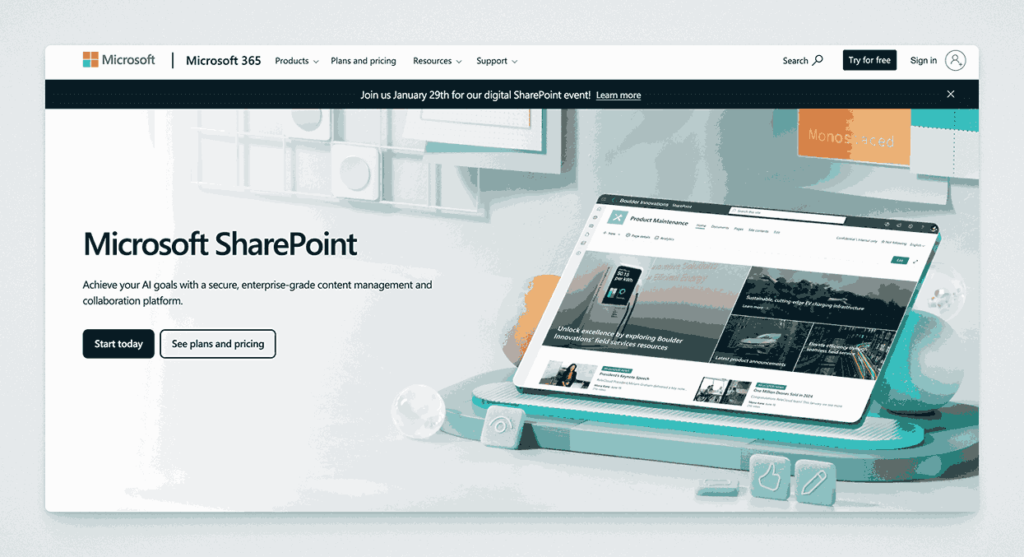
Microsoft SharePoint is a comprehensive platform often used for intranets, document management, and collaboration. While it’s not a traditional knowledge base tool, teams commonly use SharePoint sites and document libraries to organize and share internal documentation.
Key information
- Open Source? No, SharePoint is a Microsoft product and not open source.
- Standalone KB Tool? Not purely standalone; part of Microsoft 365 ecosystem, but can be set up as a KB.
Why you might like it
- Deep integration with Microsoft 365 (Office apps, Teams, OneDrive)
- Flexible site creation with custom web parts for document libraries, lists, etc.
- Robust security and permissions for enterprise-grade access control
- Scalable for large organizations with complex needs
Potential considerations
- Complex setup if you’re unfamiliar with SharePoint administration
- UI can be less intuitive for non-technical users
- Cost can grow quickly for certain licensing tiers or advanced features
eXo Platform
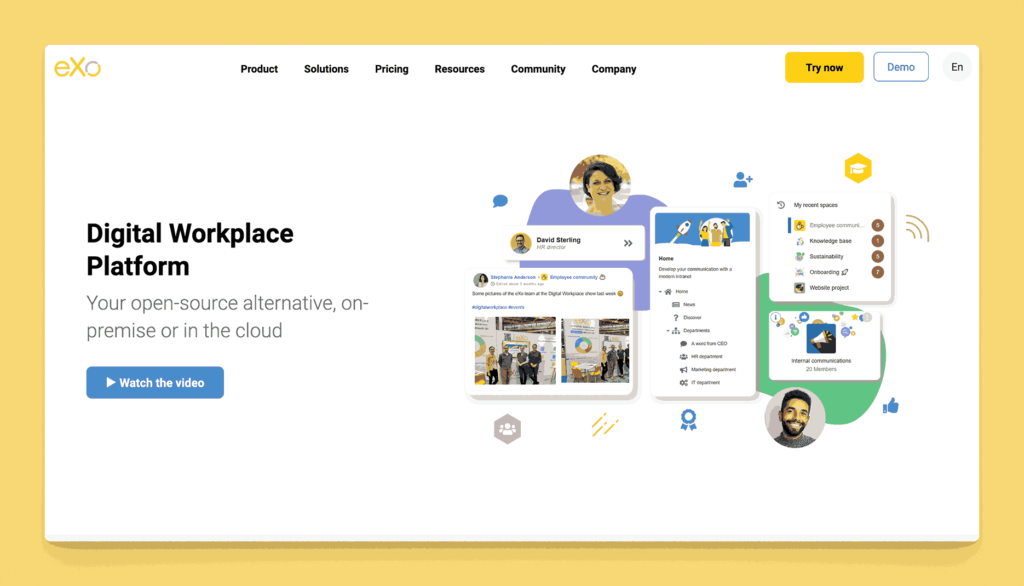
eXo Platform is an open-source digital workplace solution that includes intranet, collaboration, and knowledge management features. It offers document sharing, wikis, forums, and a social layer to help employees engage with content and each other.
Key information
- Open Source? Yes, eXo Platform offers an open-source version. This is however complex between eXo Platform CE (community edition) and Enterprise Edition.
- Standalone KB Tool? Not purely standalone; it’s a broader digital workplace product, but includes a wiki/KB component.
Why you might like it
- All-in-one collaboration (intranet, wiki, chat, tasks) in one platform
- Social features like activity streams and user profiles
- Customizable with extensions and themes
- Self-hosted or cloud options give flexibility
Potential considerations
- Complex deployment if you want to self-host and customize extensively
- Might be more than needed if you only want a simple documentation tool
- Support for open-source version can be community-driven, potentially slower
- Pricing is between $3 per user per month and $5 or more
Basecamp
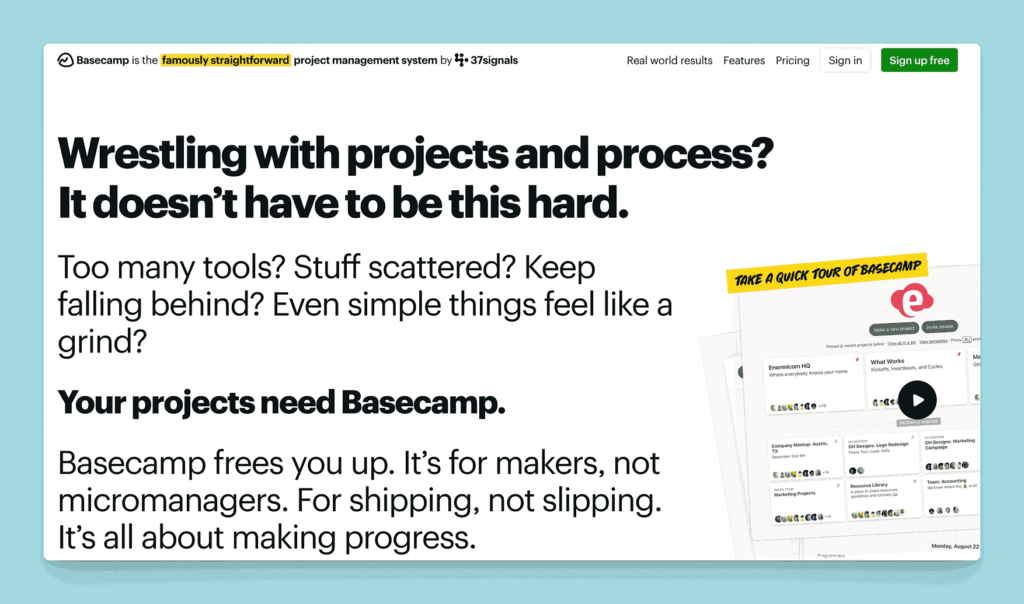
Basecamp is known primarily as a project management and team communication tool, but it includes an internal “Docs & Files” feature. While not a dedicated KB solution, it can be repurposed to store and organize important team knowledge.
Key information
- Open Source? No, Basecamp is not open source.
- Standalone KB Tool? Not purely; it’s a project management suite, though docs can serve as a lightweight KB.
Why you might like it
- Unified platform for tasks, chat, and basic documentation
- Simple file and doc organization to keep resources in one place
- Easy onboarding with a user-friendly, minimalistic interface
- Notifications keep everyone updated on new or edited docs
Potential considerations
- Limited doc features (no advanced formatting, version control, or deep structure)
- Pricing is project-oriented and might be too high if you only need KB functionality. Starts at $15 per user per month, or better $299 per month ($349 paid monthly) for the entire organization without any limits on users. Free for one project though.
- Less robust for large documentation sets or complex knowledge hierarchies
KMS Lighthouse
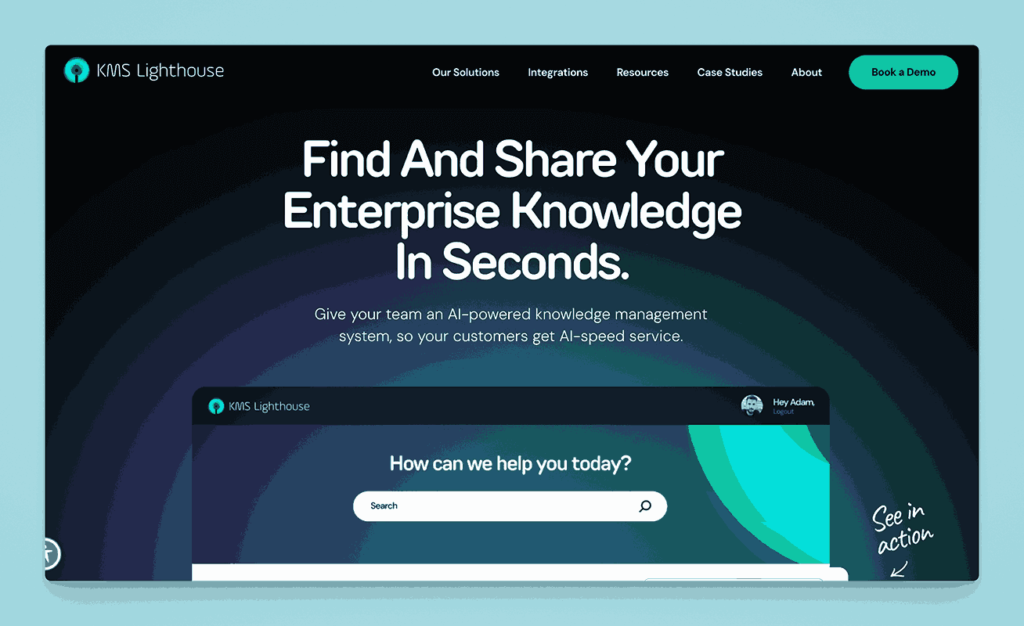
KMS Lighthouse is a knowledge management solution tailored for contact centers and customer service teams. It delivers fast access to verified information through a structured, centralized knowledge base, with features like decision trees and real-time updates.
Key information
- Open Source? No, KMS Lighthouse is not open source.
- Standalone KB Tool? Yes, although it’s specialized for contact center knowledge.
Why you might like it
- Decision trees and guided workflows for consistent customer responses
- Real-time updates to ensure agents always have the latest information
- Analytics to measure agent performance and content usefulness
- Integration with CRM and ticketing systems (Salesforce, Zendesk, etc.)
Potential considerations
- Industry focus on call centers; less relevant for general or internal documentation
- Pricing is typically enterprise-level, which can be cost-prohibitive for smaller teams
- Limited broad collaboration features beyond the Q&A or agent context
Helprace
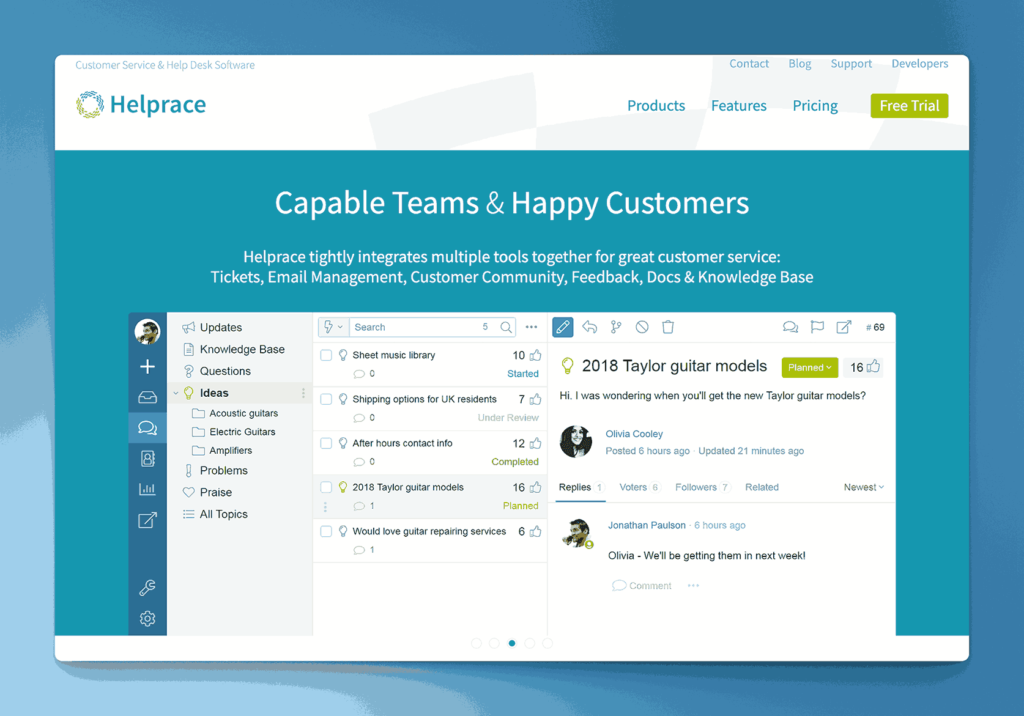
Helprace is a help desk and customer service platform that includes a community forum, feedback system, and a knowledge base module. It’s designed for both internal use and public self-service, helping reduce repetitive inquiries by making documentation easily accessible.
Key information
- Open Source? No, Helprace is not open source.
- Standalone KB Tool? Not purely; part of a customer service suite, but its KB module can run independently.
Why you might like it
- Unified support: tickets, community, and KB all in one platform
- User feedback loops: customers can comment on articles, suggest improvements
- Categories and tagging for organizing articles
- Moderation tools to keep content accurate and appropriate
Potential considerations
- Less specialized for purely internal documentation if you don’t need a help desk
- Pricing scales with seat count and advanced features
- Limited advanced KB capabilities compared to dedicated documentation platforms
Documentor (WordPress Plugin)
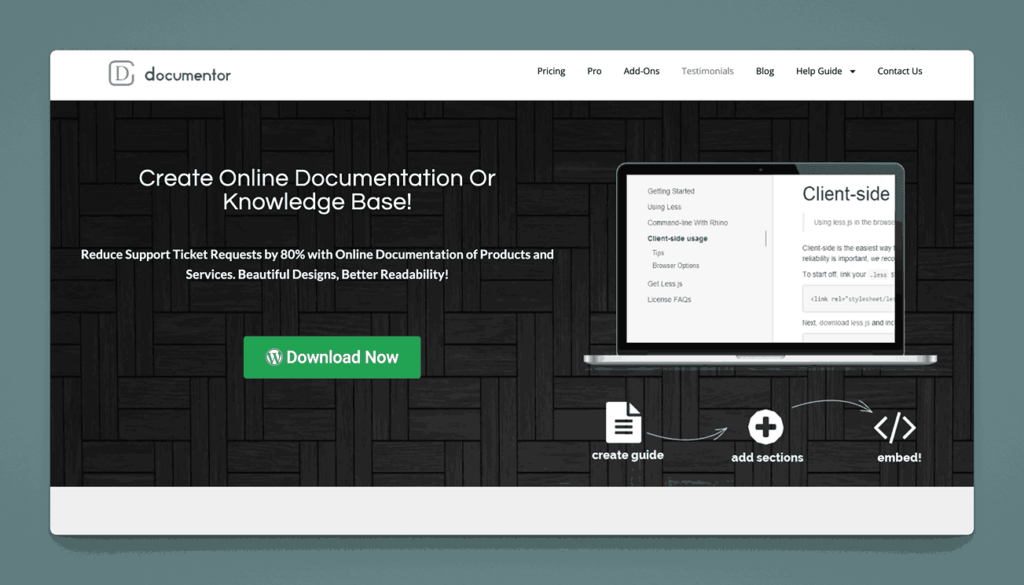
Documentor is a WordPress plugin designed to create documentation or knowledge base sections within a WordPress site. It supports multiple documentation guides, drag-and-drop sorting, and customizable templates for easy user navigation.
Key information
- Open Source? Partially; WordPress itself is open source, but Documentor may have premium features.
- Standalone KB Tool? Not independently; it runs on WordPress, but can function as a dedicated doc portal within that environment.
Why you might like it
- Easy setup if you already have a WordPress site
- Drag-and-drop reordering of articles or sections
- Customizable design using WordPress themes and plugins
- Search for quick article discovery
Potential considerations
- Requires WordPress hosting and maintenance
- Limited advanced features compared to full KB platforms (e.g., built-in analytics, AI)
- Premium version needed for some advanced functions like password protection
Heroic Knowledge Base (WordPress Plugin)
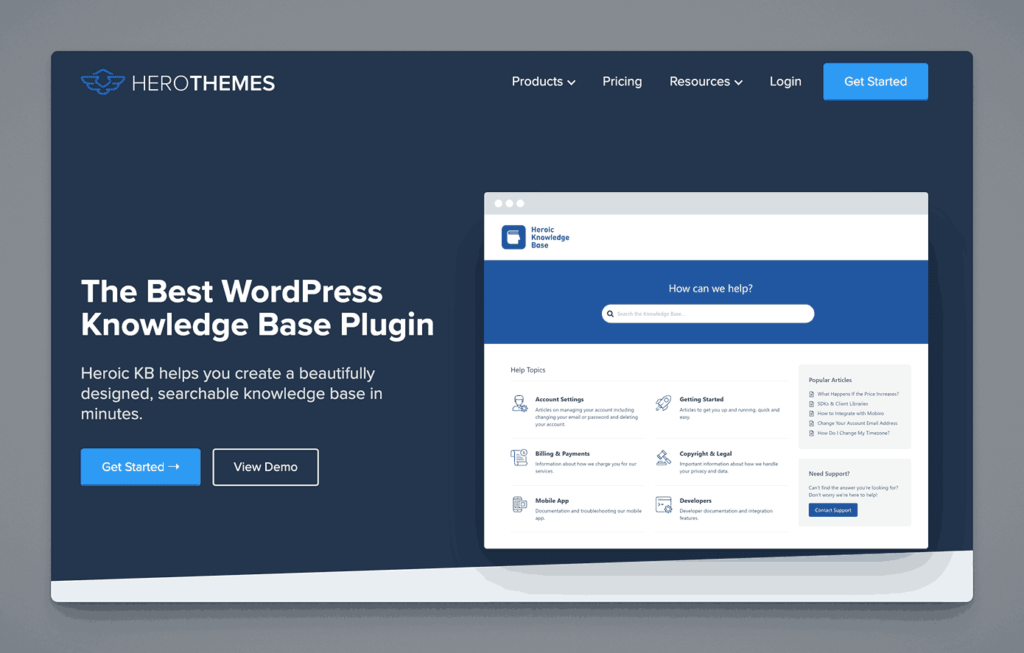
Heroic Knowledge Base is another WordPress plugin that transforms a WordPress site into a structured knowledge base. It features article attachments, built-in analytics, and a drag-and-drop article reorder system to keep content organized.
Key information
- Open Source? WordPress is open source, but Heroic KB is a premium plugin.
- Standalone KB Tool? Requires WordPress; not standalone in a traditional sense.
Why you might like it
- Seamless WordPress integration with custom shortcodes and widgets
- Article feedback and rating to gauge helpfulness
- Built-in search and analytics for improved user experience and insights
- Easy theming to match your existing WordPress site design
Potential considerations
- Limited to WordPress, not ideal if you don’t use it already
- Paywall for advanced features or support
- Less robust for enterprise-level knowledge management needs
TallyFox Tallium
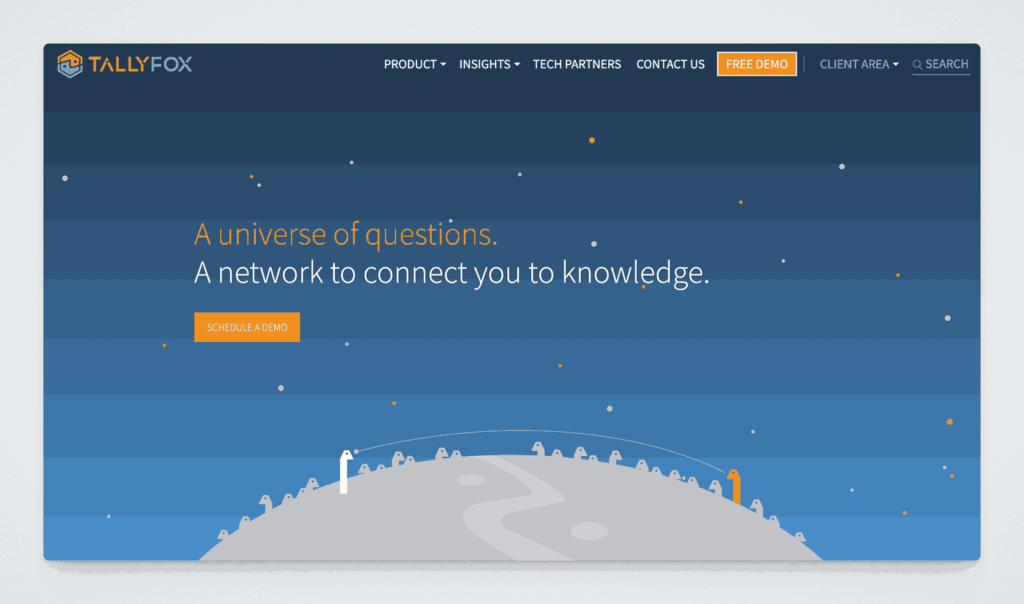
TallyFox Tallium is a knowledge management and collaboration platform designed to connect people, content, and data intelligently. It uses a semantic search engine and smart tagging to surface relevant information across teams.
Key information
- Open Source? No, TallyFox Tallium is not open source.
- Standalone KB Tool? Yes, though it also includes broader collaboration features.
Why you might like it
- Semantic search that learns from user interactions to improve results
- Smart tagging for more precise organization and retrieval
- Collaboration features like content sharing, discussion, and notifications
- Knowledge clusters to group related content automatically
Potential considerations
- More advanced than a simple KB; might be unnecessary complexity for small teams
- Pricing could be high for robust features like AI-driven search
- Implementation may require training or consulting to leverage semantic capabilities
Twine
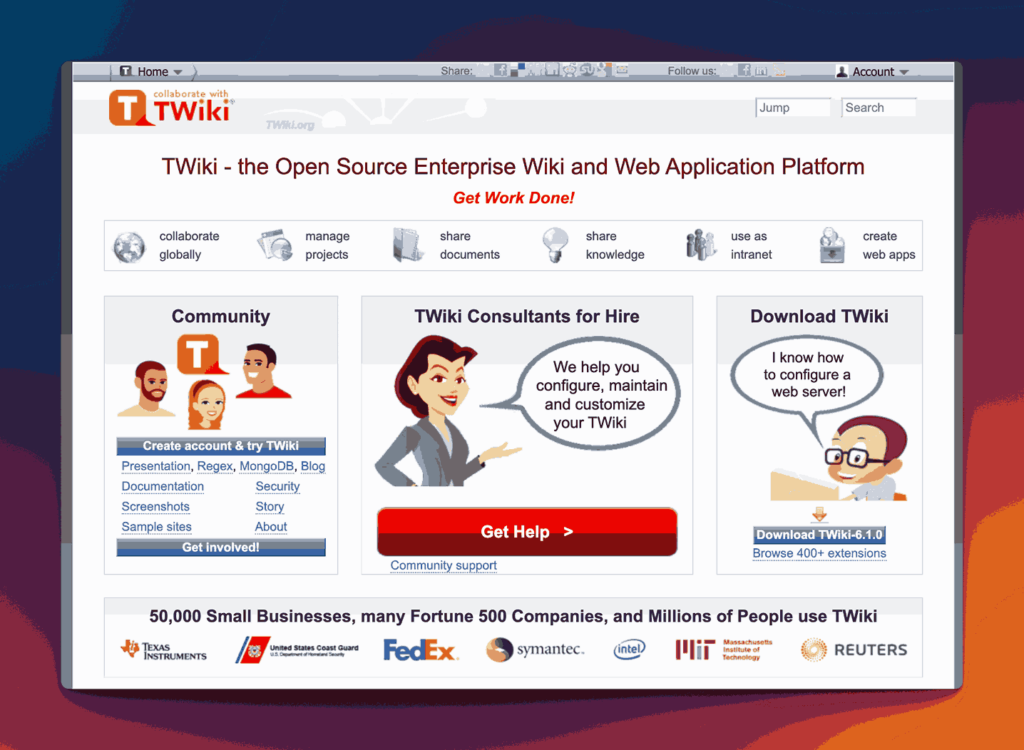
Twine is an intranet and knowledge management tool designed to improve internal communications and make company information easy to find. It offers drag-and-drop page building, employee profiles, and a central place for policies, FAQs, and other documentation.
Key information
- Open Source? No, Twine is not open source.
- Standalone KB Tool? Not purely; it’s more of an intranet solution, but can be set up as a KB.
Why you might like it
- Visually engaging design with a simple page builder
- User profiles and org charts foster better team visibility
- Sections and tags keep documents organized for quick discovery
- Social features (likes, comments) to encourage collaboration
Potential considerations
- Primarily an intranet; may be too broad if you only want documentation
- Costs can rise for advanced intranet features or large user counts
- Less focus on developer-friendly features or advanced workflow automation
MyHub Intranet
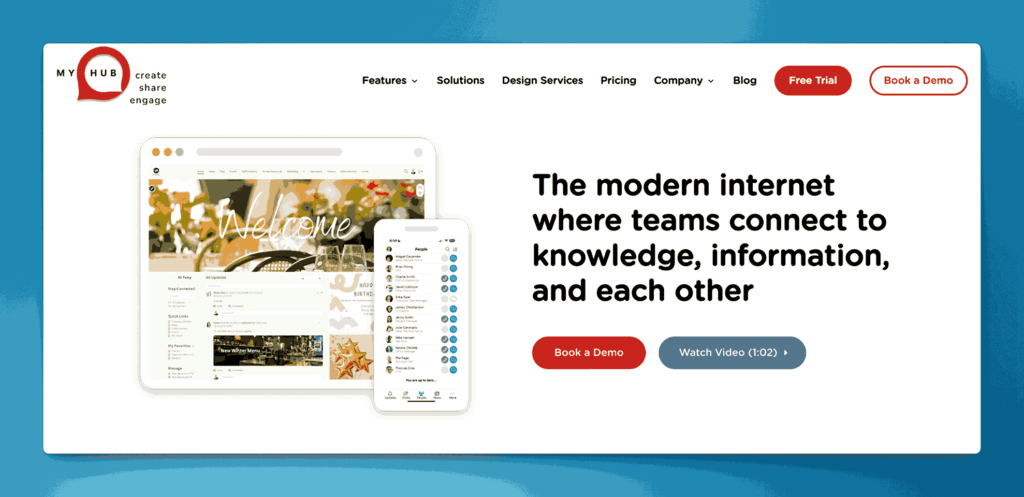
MyHub Intranet is a cloud-based intranet platform providing communication, collaboration, and knowledge sharing tools. It offers a drag-and-drop site builder, file sharing, forums, blogs, and wikis that can function as a central knowledge base for employees.
Key information
- Open Source? No, MyHub Intranet is not open source.
- Standalone KB Tool? Not purely; it’s a broader intranet solution but includes wiki/KB elements.
Why you might like it
- Comprehensive intranet solution with multiple modules (document storage, forums, wikis)
- Quick deployment with pre-built templates for different use cases
- User-friendly admin interface for easy customization and branding
- Collaboration tools help teams share information in one secure location
Potential considerations
- Could be overkill if you only need a basic knowledge base
- Pricing information is not publicly available
- Less specialized for purely technical or developer-focused documentation
Freedcamp
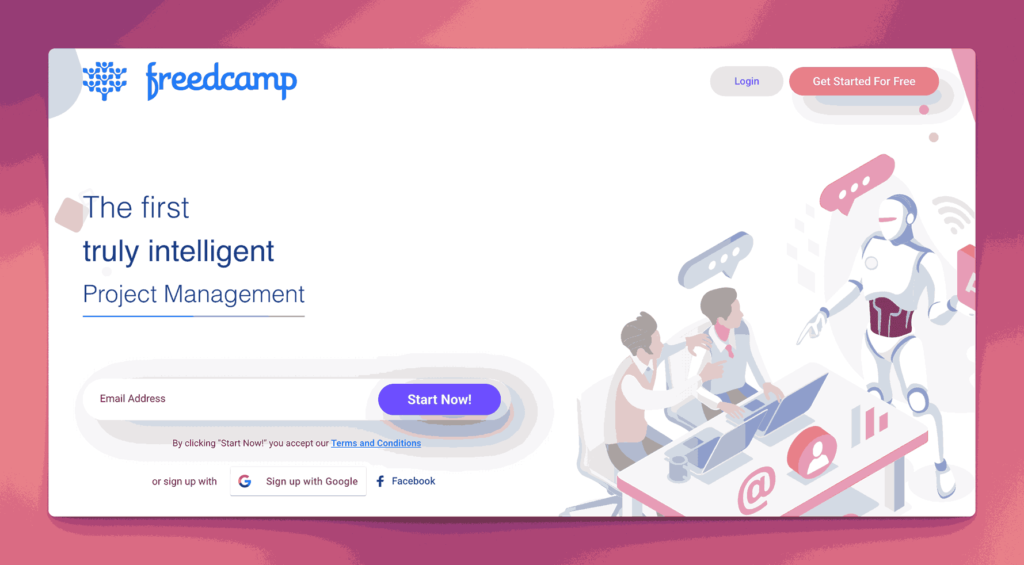
Freedcamp is a project management platform that includes file organization and Wiki capabilities. While it’s mostly used for task tracking and collaboration, the Wiki module can serve as a lightweight knowledge base for internal documentation.
Key information
- Open Source? No, Freedcamp is not open source.
- Standalone KB Tool? Not purely; it’s part of Freedcamp’s project management environment.
Why you might like it
- Integrated Wiki for centralizing project documentation
- Free basic plan for small teams or personal use
- Collaboration tools (tasks, discussions, calendars) all in one place
- Cloud-based with minimal setup required
Potential considerations
- Limited advanced KB features compared to dedicated solutions
- Focus on project/task management may add unnecessary complexity if you only want a KB
- Scaling to larger teams or more storage may require paid plans
- Pricing is as low as $1.49 per user per month and goes up to $19.99. Free plan available.
Quip (Salesforce)
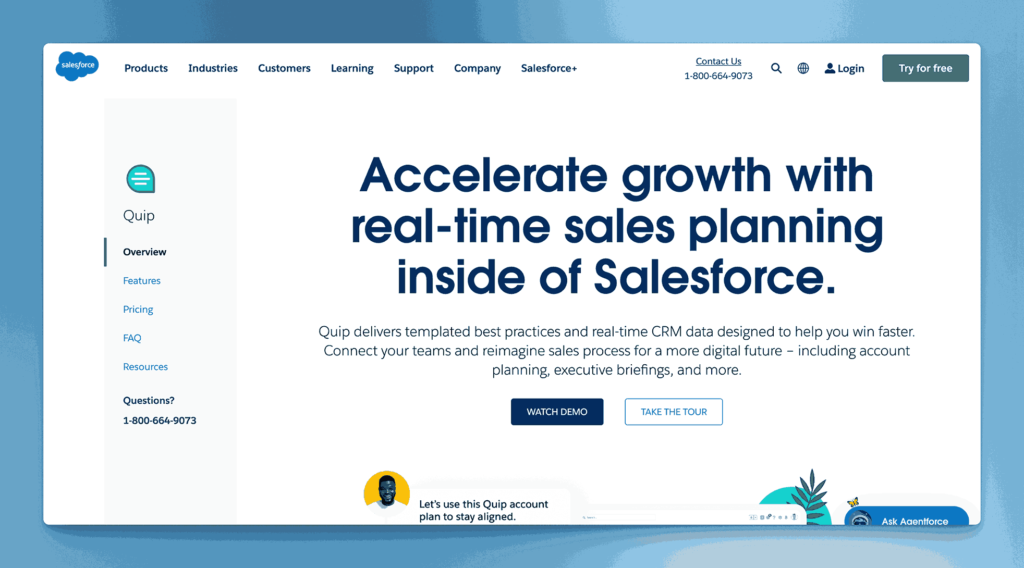
Quip is a team collaboration tool from Salesforce that combines documents, spreadsheets, and chat in a single interface. While it doesn’t market itself strictly as a knowledge base solution, you can use Quip’s shared folders, live docs, and permissions to store and manage team knowledge.
Key information
- Open Source? No, Quip is not open source.
- Standalone KB Tool? Not purely; it’s part of the Salesforce ecosystem, though you can use it independently.
Why you might like it
- Real-time collaboration with inline chat and comments
- Spreadsheets embedded into documents for multi-functional content
- Salesforce integration for teams already using Salesforce CRM
- User-friendly interface that’s easy to adopt
Potential considerations
- Less structured knowledge base approach, more freeform docs
- Costs can add up for larger teams or those needing advanced Salesforce features. Starts at $100 per user per month
- Limited advanced doc management features like version history or hierarchical organization
XWiki
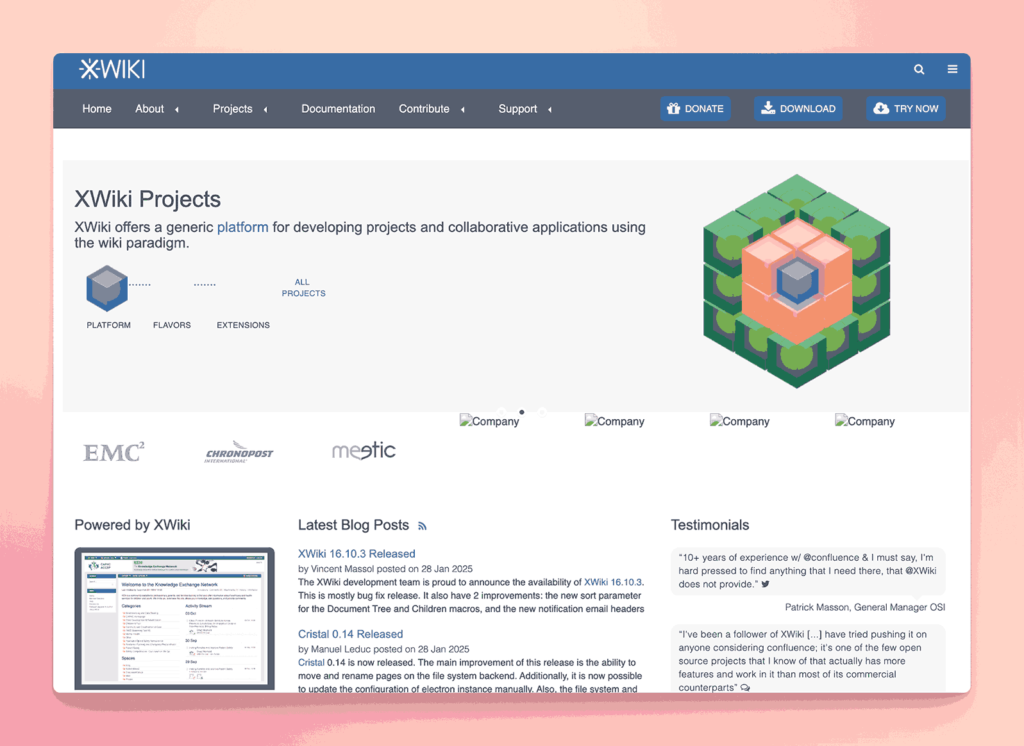
XWiki is an open-source wiki platform designed for building collaborative knowledge base solutions and even custom web applications. It features powerful version control, access rights management, and a modular extension system, making it highly customizable for varied documentation needs.
Key information
- Open Source? Yes, XWiki is open source. Uses a GNU General Public License
- Standalone KB Tool? Yes, it can be used entirely as a standalone knowledge base.
Why you might like it
- Extensive customization through plugins and extensions
- Robust permission system for fine-grained access control
- Version history and rollback built into each page
- Active open-source community for support and frequent updates
Potential considerations
- Requires hosting and setup, which can be technical for non-IT teams
- More complex than simpler wiki solutions if you just need a basic KB
- Customization may demand time and technical know-how
AllyMatter: Simplifying knowledge base implementation
The platforms in this section highlight a common challenge: powerful tools often require significant technical investment, while simple solutions may lack necessary features for growing organizations. Many teams find themselves choosing between ease of implementation and long-term capabilities.
AllyMatter resolves this implementation dilemma through guided setup and intelligent defaults that work immediately while supporting advanced configurations as needed. Our platform combines the technical sophistication of tools like XWiki with the implementation simplicity of cloud-based solutions, ensuring you can launch quickly without sacrificing future scalability.
Interested to know more? Click here to read part 3 of this series.
Frequently asked questions
How technical do I need to be to set up platforms like Wiki.js or XWiki?
Wiki.js requires Node.js hosting and basic server management, while XWiki needs Java application server setup. Both demand ongoing maintenance for updates and backups. Unless you have dedicated IT support, cloud-based solutions like Archbee or Tettra offer similar functionality without technical overhead.
What’s the real difference between Coda and traditional knowledge bases?
Coda blends documents with database functionality, making it powerful for teams needing dynamic content like dashboards or interactive guides. However, this flexibility can overwhelm users wanting straightforward documentation. Choose Coda if your knowledge needs involve data manipulation; stick to focused platforms like Guru for pure information sharing.
Should I consider customer support tools like Zendesk Guide for internal documentation?
Zendesk Guide and similar customer support platforms work for basic internal docs but lack features like granular permissions or advanced search that internal teams need. These tools excel at customer-facing help centers but often feel limiting for comprehensive internal knowledge management.
How do I evaluate integration capabilities in platforms like Slack-focused Tettra?
Tettra’s deep Slack integration works excellently for teams living in Slack but creates dependency on that ecosystem. Evaluate whether your team’s workflow centers around one primary tool or spans multiple platforms. Broader integration options provide more flexibility as your tool stack evolves.
What ongoing maintenance should I expect with self-hosted options like eXo Platform?
Self-hosted platforms require regular security updates, backup management, and performance monitoring. Budget 5-10 hours monthly for maintenance tasks, plus initial setup time. Cloud alternatives eliminate this overhead but reduce customization control – choose based on your technical capacity and customization needs.